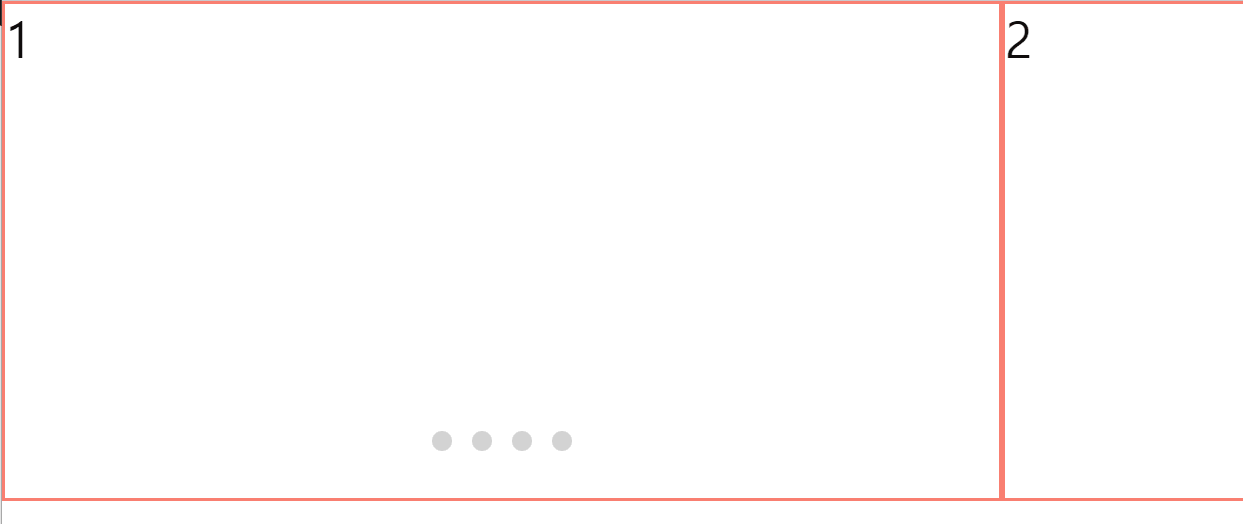
=> 버튼을 클릭하면 해당하는 버튼 순서에 맞춰 img_wrap이 이동해야 함
- 버튼의 순서를 가져오기 위해 버튼에 순서를 부여
- 버튼을 attr과 each를 사용하여 data-index 속성을 부여(버튼 순서 지정을 위함)
- 클릭한 버튼이 누구인지 알아오기
- 클릭하면 img_wrap이 -1000px만큼 이동
*attr()
=> 값을 부여할 때는 attr({})을 사용하고, 값을 얻어올 때는 attr("")을 사용
style
*{
margin: 0;
padding: 0;
box-sizing: border-box;
}
ul, li{
list-style: none;
}
.wrap{
width: 1000px;
height: 500px;
position: relative;
}
.img_wrap{
width: 4000px;
height: 100%;
position: absolute;
top: 0;
left: 0;
display: flex;
}
.bg{
width: 1000px;
height: 500px;
border: 3px solid salmon;
font-size: 50px;
}
.btn_wrap{
position: absolute;
bottom: 50px;
left: 50%;
transform: translateX(-50%);
display: flex;
}
.btn_wrap li{
width: 20px;
height: 20px;
background-color: lightgray;
border-radius: 50%;
margin-right: 20px;
cursor: pointer;
}
.btn_wrap li:last-child{
margin-right: 0;
}script
$(document).ready(function(){
$('li').each(function(i){
$(this).attr({
"data-index": i
});
}).click(function(){
var clicked = $(this).attr("data-index");
$('.img_wrap').stop().animate({
left: -1000 * clicked
});
});
});=> $('li').each(function(i){ $(this).attr({ "data-index": i }); }) 이 부분이
data-index라는 이름으로 each문을 사용하여 각 li태그마다 순서를 부여하는 코드이며,
이후 .click을 사용하여 클릭 이벤트를 처리함.
.click(function(){
var clicked = $(this).attr("data-index");
$('.img_wrap').stop().animate({
left: -1000 * clicked
});
});이 부분을 확인해보면, data-index 값을 얻어와 clicked라는 변수에 넣어주고,
클릭할 때마다 left값을 -1000 * clicked로 바꿔줌.
