
캐릭터 움직이기
Start와 Update
- start : 오브젝트가 생성될 때 실행할 것
- update : 프레임마다 호출되어 실행할 것
Script 생성
- Project 창에서 Assets 하위에 Scripts 폴더 생성 -> Script 폴더 우클릭 -> Create -> C# Script
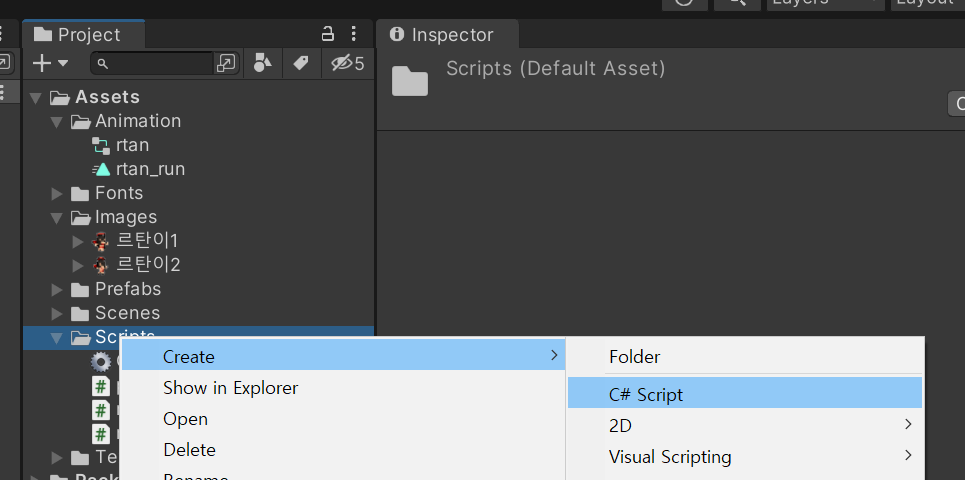
- Project 창의 script를 드래그 -> Hierarchy 창의 script를 적용할 오브젝트(rtan)로 끌어오기
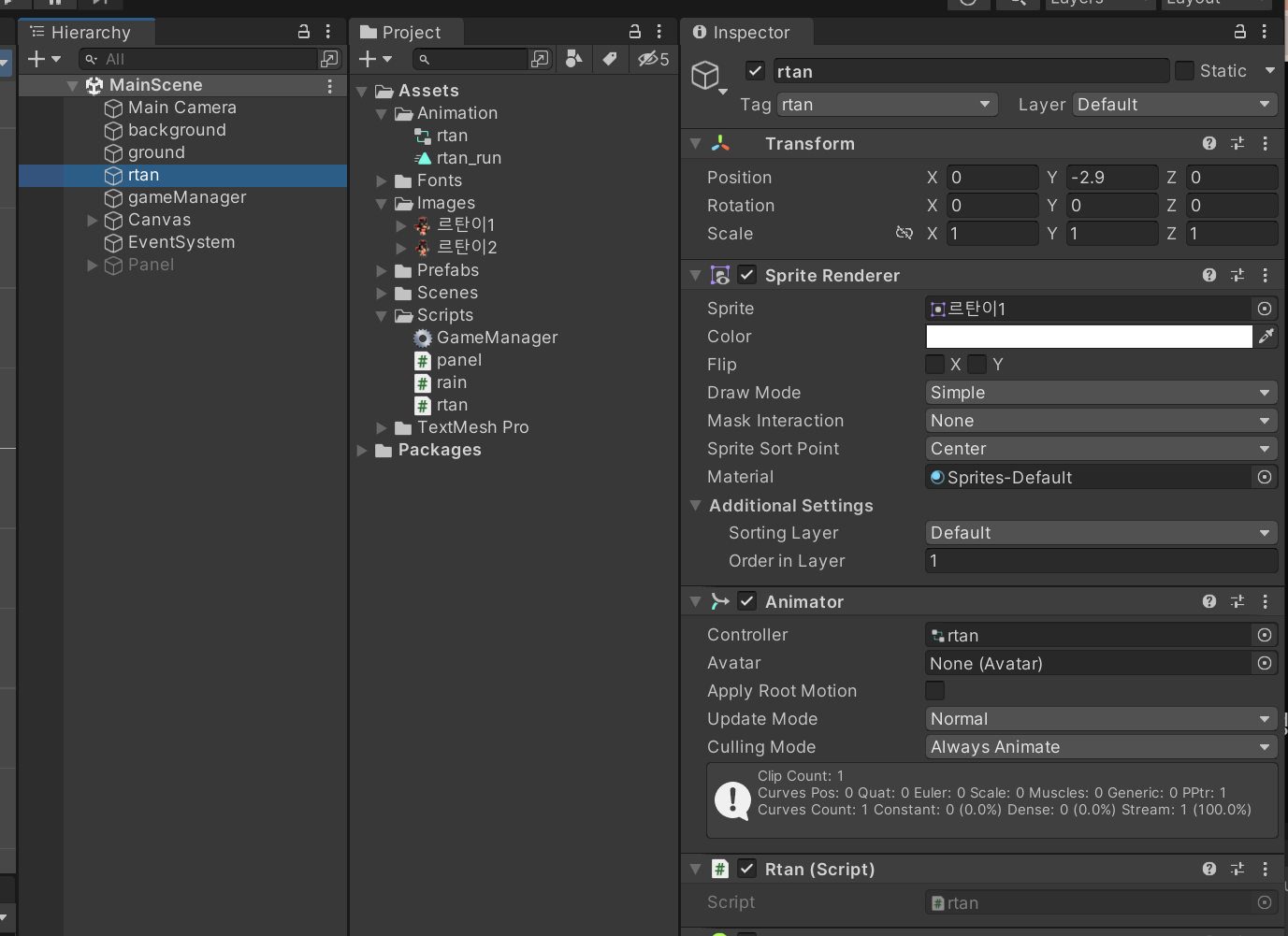
르탄이 움직이기
-
르탄이의 x 값 바꾸기
float direction = 0.05f void Update() { transform.position += new Vector3(direction, 0, 0); } -
transform : 오브젝트에 할당된 Transform Component
- Transform : 위치, 회전, 크기를 담고 있는 Component의 정보
-
르탄이의 실시간 위치 확인
Debug.Log(transform.position.x);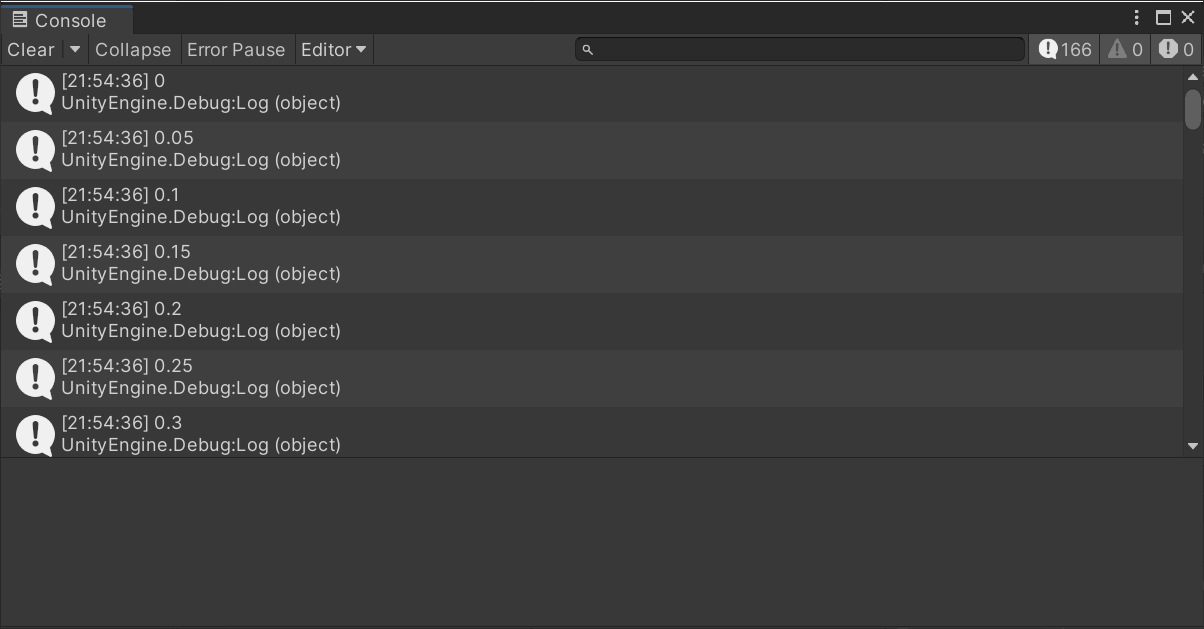
-
벽에 부딪힐 때 르탄이가 움직이는 방향 바꾸기 + 이미지 방향 바꾸기
void Update() { if (transform.position.x > 2.8f) { direction = -0.05f; transform.localScale = new Vector3(-1, 1, 1); } if (transform.position.x < -2.8f) { direction = 0.05f; transform.localScale = new Vector3(1, 1, 1); } transform.position += new Vector3(direction, 0, 0); }
마우스 클릭 이벤트 추가
float toward = 1.0f;
void Update()
{
if (Input.GetMouseButtonDown(0))
{
toward *= -1;
direction *= -1;
}
if (transform.position.x > 2.8f)
{
direction = -0.05f;
toward = -1.0f;
}
if (transform.position.x < -2.8f)
{
direction = 0.05f;
toward = 1.0f;
}
transform.localScale = new Vector3(toward, 1, 1);
transform.position += new Vector3(direction, 0, 0);
}빗방울 만들기
빗방울 오브젝트 생성
- Hierarchy 창에서 Main Scene 우클릭 -> GameObject -> 2D Object -> Sprites -> Circle
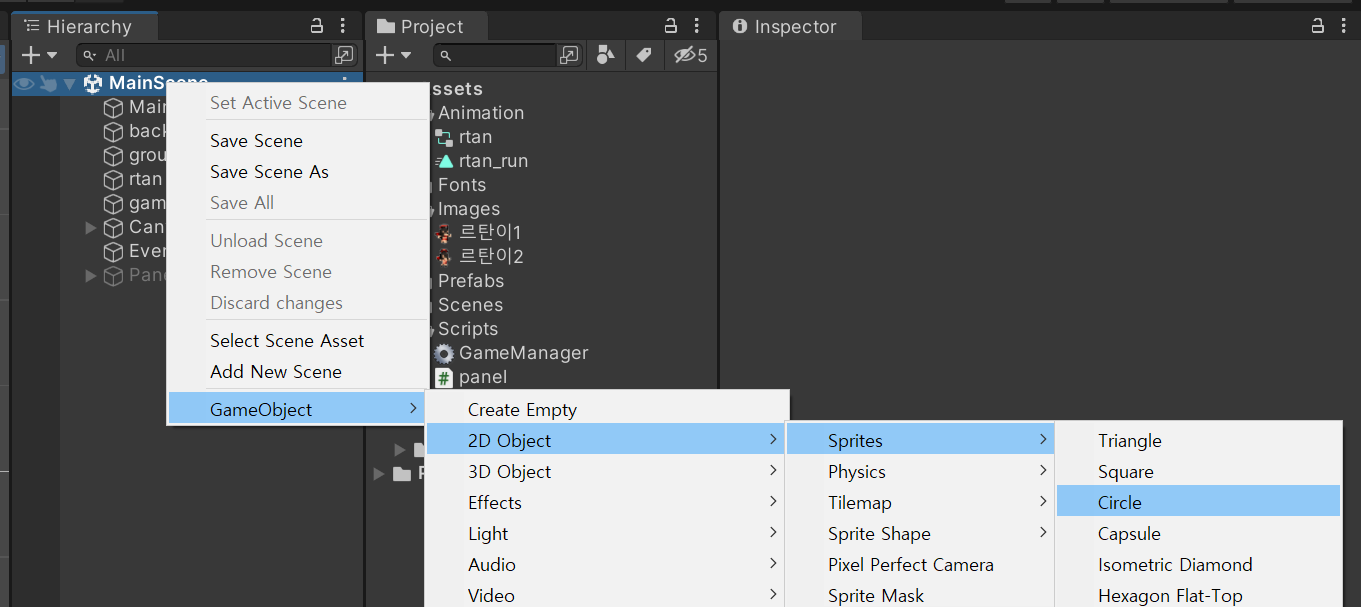
빗방울에 중력 적용하기
-
rain 오브젝트 클릭 후 Inspector 창의 Add Component 클릭 -> Rigidbody 2D 클릭
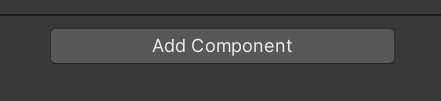
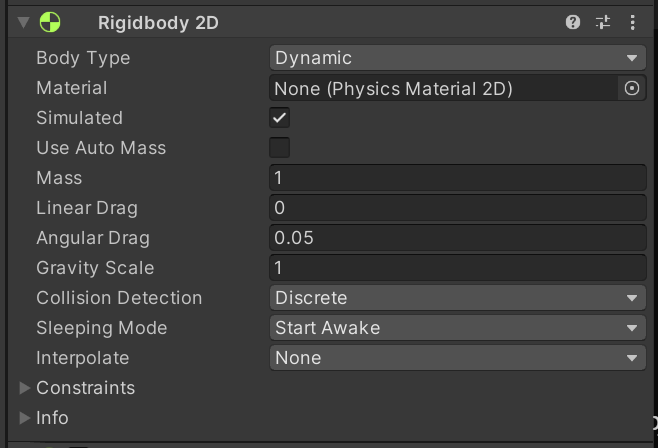
빗방울이 땅에 닿으면 사라지게 하기
- rain 오브젝트 Inspector 창에서 Add Component -> Circle Collider 2D
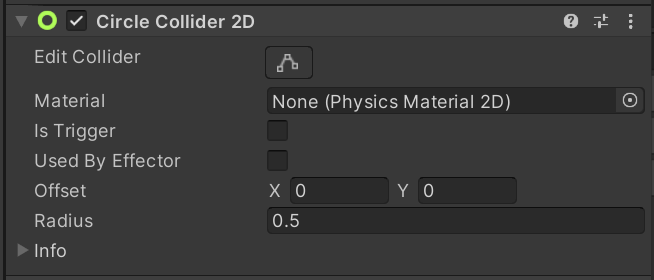
- ground 오브젝트 Inspector 창에서 Add Component -> Box Collider 2D
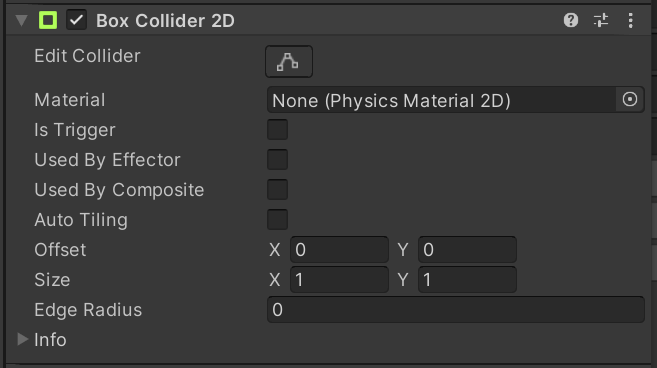
- ground 오브젝트에 tag 값 설정
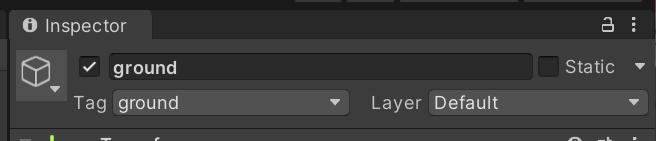
- rain 스크립트 생성
- OnCollisionEnter2D : 다른 Collider에 부딪혔을 때 실행되는 함수
void OnCollisionEnter2D(Collision2D coll) { if (coll.gameObject.tag == "ground") { Destroy(gameObject); } }
빗방울 랜덤하게 생성
-
빗방울을 랜덤한 위치에 생성
void Start() { float x = Random.Range(-2.7f, 2.7f); float y = Random.Range(3f, 5f); transform.position = new Vector3(x, y, 0); } -
크기와 점수가 다양한 빗방울 생성
- new Color를 할 때, 255f로 나누어서 나눈 값이 항상 소수가 나오게 해야 함
int type; float size; int score; void Start() { float x = Random.Range(-2.7f, 2.7f); float y = Random.Range(3f, 5f); transform.position = new Vector3(x, y, 0); type = Random.Range(1, 4); // 1~3까지 중 하나의 랜덤한 값 if (type == 1) { size = 1.2f; score = 3; GetComponent<SpriteRenderer>().color = new Color(100 / 255f, 100 / 255f, 255 / 255f, 255 / 255f); } else if (type == 2) { size = 1.0f; score = 2; GetComponent<SpriteRenderer>().color = new Color(130 / 255f, 130 / 255f, 255 / 255f, 255 / 255f); } else if (type == 3) { size = 0.8f; score = 1; GetComponent<SpriteRenderer>().color = new Color(150 / 255f, 150 / 255f, 255 / 255f, 255 / 255f); } }
빗방울 여러개 생성
-
GameManager : 게임 전체를 조율하는 오브젝트
- 점수, 다시 시작, 광고 보기 등
- Hierarchy 창의 Main Scene에서 우클릭 -> GameObject -> Create Empty -> gameManager로 이름 설정
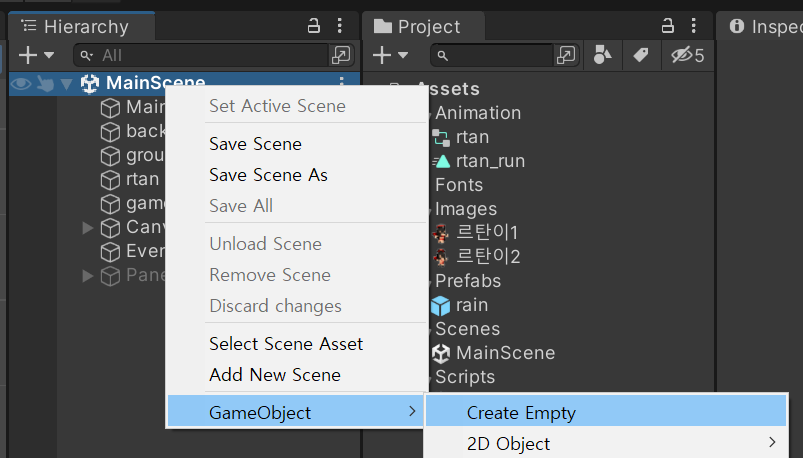
- Scripts 폴더에도 GameManager 이름으로 script 생성
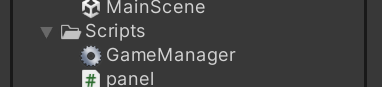
- GameManager script 드래그해서 오브젝트에 넣어주기
-
빗방울 복제
- Project 창의 Assets 하위에 Prefabs 폴더 생성 -> Hierarchy 창에 만든 rain 오브젝트를 드래그 -> Prefabs 폴더로 가져오기 -> Hierarchy 창의 rain 오브젝트는 삭제
-
GameManager script로 rain 오브젝트 가져오기
public GameObject rain;- Hierarchy 창의 gameManager 클릭 -> Project 창에서 rain prefab 드래그 -> Inspector 창의 Rain에 가져오기
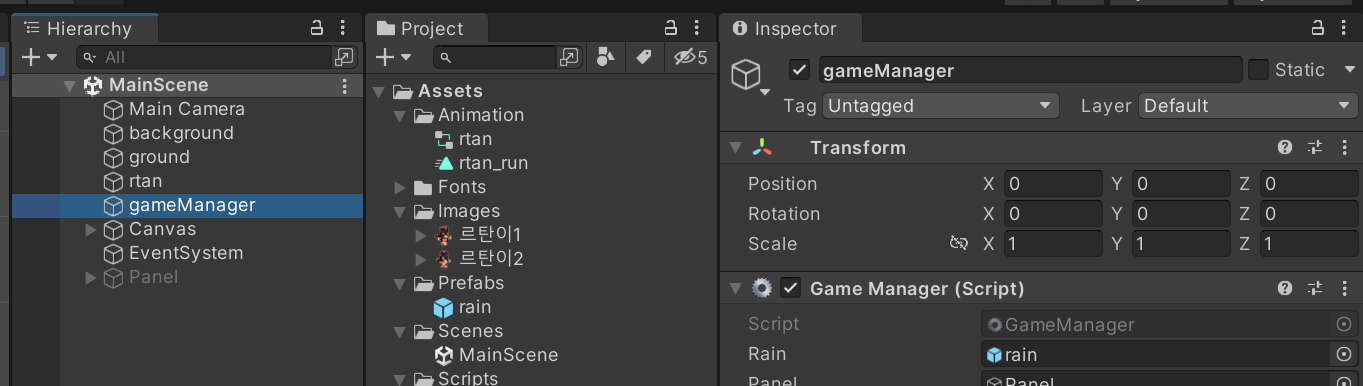
- Hierarchy 창의 gameManager 클릭 -> Project 창에서 rain prefab 드래그 -> Inspector 창의 Rain에 가져오기
-
Instantiate 함수 이용하여 rain 오브젝트 복제하기
void Start() { InvokeRepeating("makeRain", 0.05f); // 0.05초마다 makeRain 함수를 실행 } void makeRain() { Instantiate(rain); }
