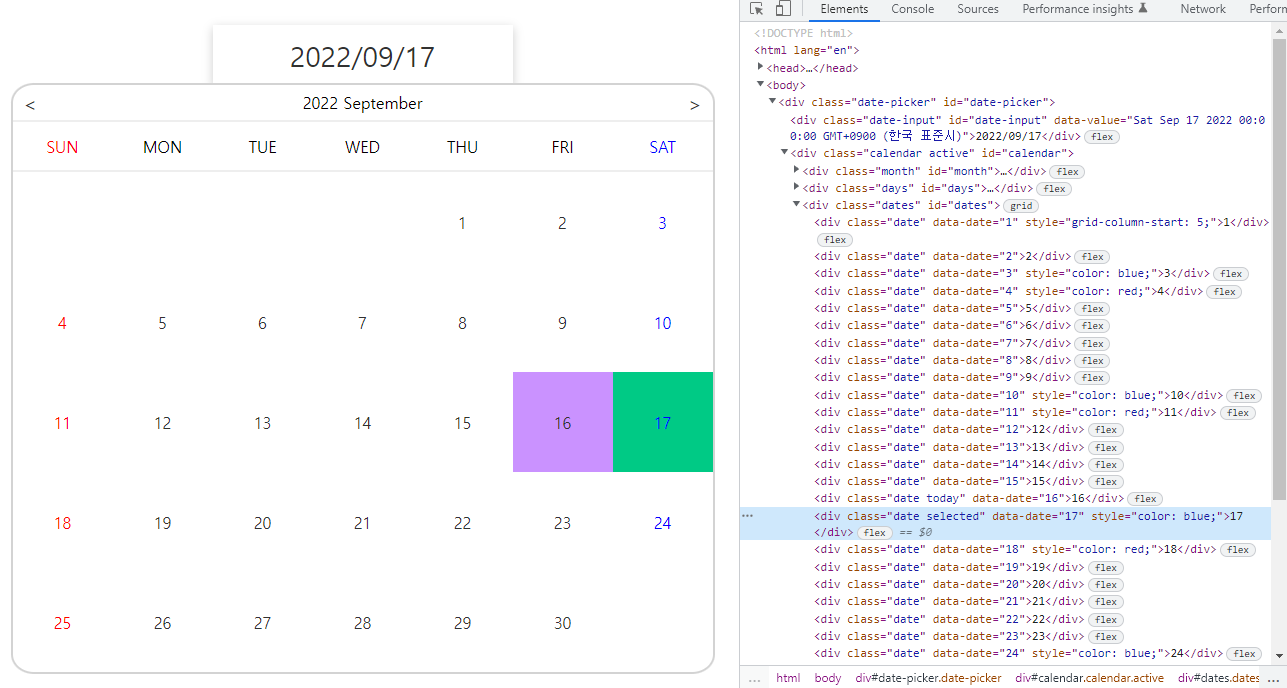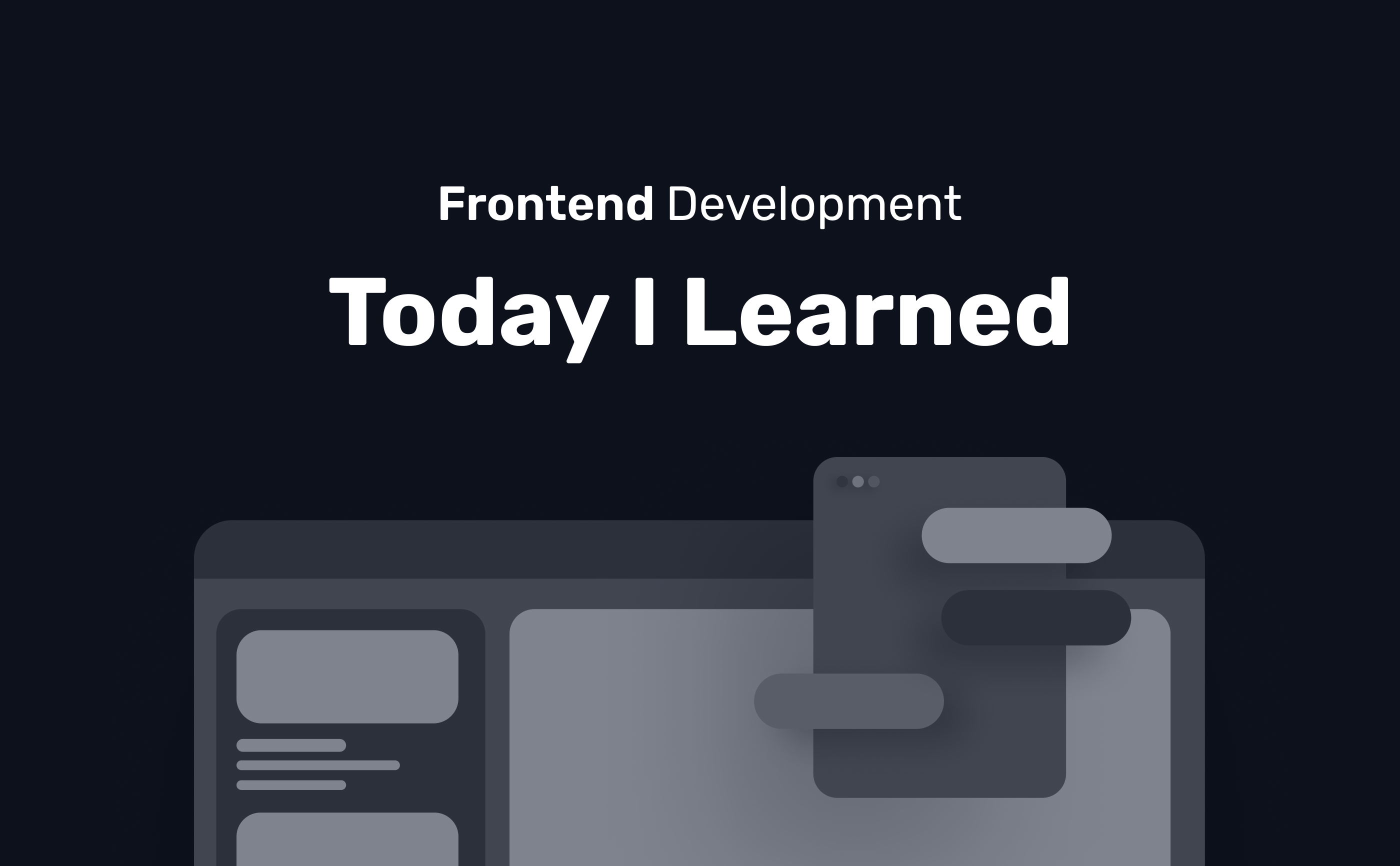
[fastcampus] 30개의 프로젝트로 배우는 프론트엔드 with VanillaJS (3-3)
(3) 바닐라 자바스크립트로 만드는 date picker
jQuery 라이브러리를 사용하지 않고 만드는 date picker
날짜 조회 기능 : 이전 달/다음 달 선택
- 캘린더 상단의 < (이전) > (다음) 달 버튼 선택 시 이전 달/다음 달로 캘린더를 갱신하는 기능
- 1월 ~ 12월 : 0 ~ 11
- 1씩 증가/감소를 통해 연/월/일 갱신
src/js/index.js
class DatePicker {
addEvent() {
// 다음 달/이전 달 이동 버튼
this.nextBtnEl.addEventListener('click', this.moveToNextMonth.bind(this));
this.prevBtnEl.addEventListener('click', this.moveToPrevMonth.bind(this));
}
// 캘린더 다음 달 이동 버튼
moveToNextMonth() {
this.#calendarDate.month++; // +1 증가
// 조건 1월이 되면 (0~11)
// 다음해로 -1, 다시 12월 (11) 으로
if (this.#calendarDate.month > 11) {
this.#calendarDate.month = 0;
this.#calendarDate.year++;
}
this.updateMonth(); // 월 갱신
this.updateDates(); // 일 갱신
}
// 캘린더 이전 달 이동 버튼
moveToPrevMonth() {
this.#calendarDate.month--; // -1 감소
// 조건 12월이 되면 (0~11)
// 다음해로 +1, 다시 1월 (0) 으로
if (this.#calendarDate.month < 0) {
this.#calendarDate.month = 11;
this.#calendarDate.year--;
}
this.updateMonth(); // 월 갱신
this.updateDates(); // 일 갱신
}
}날짜 입력 기능 : 선택한 날짜 정보로 input 변경
public/index.html
<div class="date-picker" id="date-picker">
<!-- ! date-input 동적으로 생성으로 생성할 것이므로 안에 임의의 날짜는 삭제 -->
<div class="date-input" id="date-input">2022/01/15</div>
<div class="calendar" id="calendar">
<div class="month" id="month">
<div class="arrows" id="prev"><</div>
<div class="mth" id="content"></div>
<div class="arrows" id="next">></div>
</div>
<div class="days" id="days">
<div class="day">SUN</div>
<div class="day">MON</div>
<div class="day">TUE</div>
<div class="day">WED</div>
<div class="day">THU</div>
<div class="day">FRI</div>
<div class="day">SAT</div>
</div>
<div class="dates" id="dates"></div>
</div>
</div>src/js/index.js
초기 input 설정 및 초기 선택 날짜 (날짜 형식 및 data-value)
setDateInput 함수
constructor() {
this.initSelectedDate();
this.setDateInput();
}
initSelectedDate() {
this.selectedDate = { ...this.#calendarDate };
}
setDateInput() {
this.dateInputEl.textContent = this.formateDate(this.selectedDate.data);
this.dateInputEl.dataset.value = this.selectedDate.data;
}
input을 눌렀을 때 선택 날짜 입력
addEvent() {
this.calendarDatesEl.addEventListener(
'click',
this.onClickSelectDate.bind(this),
);
}
data-date 속성 활용하여 input 선택 날짜 입력 (이벤트 버블링)
onClickSelectDate() {
const eventTarget = event.target;
if (eventTarget.dataset.date) {
this.calendarDatesEl
.querySelector('.selected')
?.classList.remove('selected'); // 없을수도 있으므로 ?
eventTarget.classList.add('selected');
// 선택한 날짜
this.selectedDate = {
data: new Date(
this.#calendarDate.year,
this.#calendarDate.month,
eventTarget.dataset.date,
),
year: this.#calendarDate.year,
month: this.#calendarDate.month,
date: eventTarget.dataset.date,
};
// 날짜 형식 및 data-value
this.setDateInput();
// 캘린더 선택 시 제거
this.calendarEl.classList.remove('active');
}
}input에 출력되는 날짜 형식(포맷) 출력 (YYYY-MM-DD)
src/js/index.js
formateDate(dateData) {
let date = dateData.getDate();
if (date < 10) {
date = `0${date}`;
}
let month = dateData.getMonth() + 1;
if (month < 10) {
month = `0${month}`;
}
let year = dateData.getFullYear();
return `${year}/${month}/${date}`;
}선택된 날짜의 배경색상 표시 (data-date 속성 찾아서)
선택된 해/달과 비교
src/scss/style.scss
.dates {
&.today {
background-color: #ca92ff;
}
&.selected {
background-color: #00ca85;
}
}src/js/index.js
updateDates() {
this.markSelectedDate(); // 선택된 날짜를 마크하는 메소드
}
markSelectedDate() {
if (
this.selectedDate.year === this.#calendarDate.year &&
this.selectedDate.month === this.#calendarDate.month
) {
this.calendarDatesEl
.querySelector(`[data-date='${this.selectedDate.date}']`)
.classList.add('selected');
}
}
캘린더를 토글(펼침/닫힘) 시 보고 있는 날짜를 선택된 날짜 기반으로 보도록 (다시 토글 시)
src/js/index.js
toggleCalendar() {
if (this.calendarEl.classList.contains('active')) {
this.#calendarDate = { ...this.selectedDate };
}
this.calendarEl.classList.toggle('active');
this.updateMonth();
this.updateDates();
}결과
🙅🏻♀️JSX🙅🏻♂️ 하는 날이 올런지..🧑🏻💻🗣