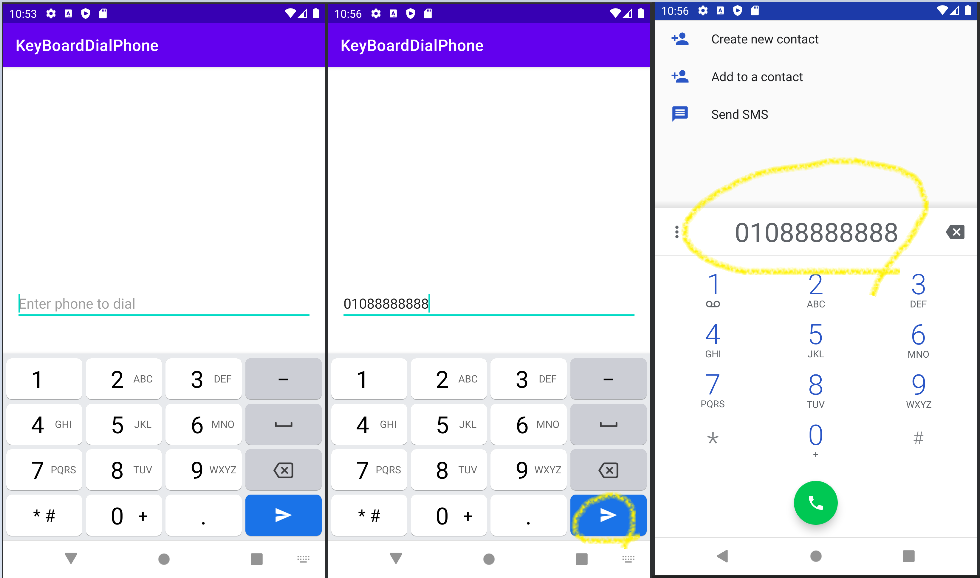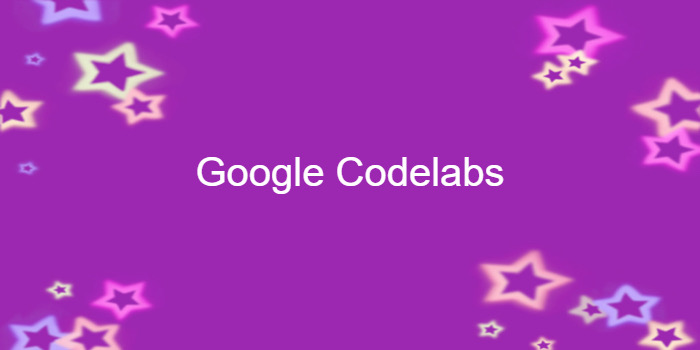
Android fundamentals 04.2:Input controls
이 포스팅은 아래 구글 코드랩을 개인 학습용으로 정리한 글입니다.
1. Welcome
-
EditText element
-> enable the user to enter text or numbers -
EditText attributes
-> define the type of keyboard that appears
-> make entering data easier for users -
ex. android:inputType = "phone"
-> show a numeric keypad -
RadioButton elements
-> enable a user to select one (and only one) item from a set of items
2. App overview
- you add more features to the DroidCafe app from the lesson on using clickable images.
3. Task 1: Experiment with text entry attributes
-
An editable text field expects a certain type of text input
-> ex. plain text, email address, phone number, or password -
It's important to specify the input type for each text field in your app
-> the system displays the appropriate soft input method
-> ex. an on-screen keyboard for plain text, or a numeric keypad for entering a phone number.
1.1 Add an EditText for entering a name
activity_order.xml
<TextView
android:id="@+id/name_label"
android:layout_width="wrap_content"
android:layout_height="wrap_content"
android:layout_marginStart="24dp"
android:layout_marginLeft="24dp"
android:layout_marginTop="24dp"
android:text="@string/name_label_text"
app:layout_constraintStart_toStartOf="parent"
app:layout_constraintTop_toBottomOf="@id/order_text_view" />
<EditText
android:id="@+id/name_edit_text"
android:layout_width="wrap_content"
android:layout_height="wrap_content"
android:layout_marginStart="8dp"
android:layout_marginLeft="8dp"
android:ems="10"
android:hint="@string/enter_name_hint"
android:inputType="textPersonName"
app:layout_constraintBaseline_toBaselineOf="@id/name_label"
app:layout_constraintStart_toEndOf="@id/name_label" />strings.xml
<resources>
...
<string name="name_label_text">Name</string>
<string name="enter_name_hint">Enter your name</string>
</resources>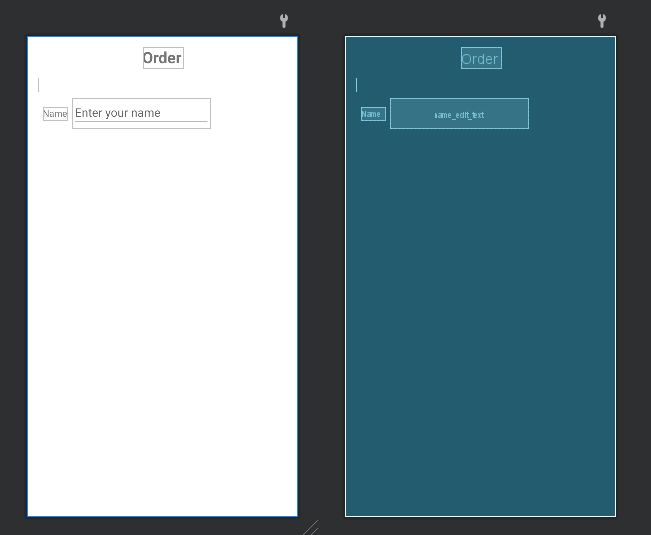
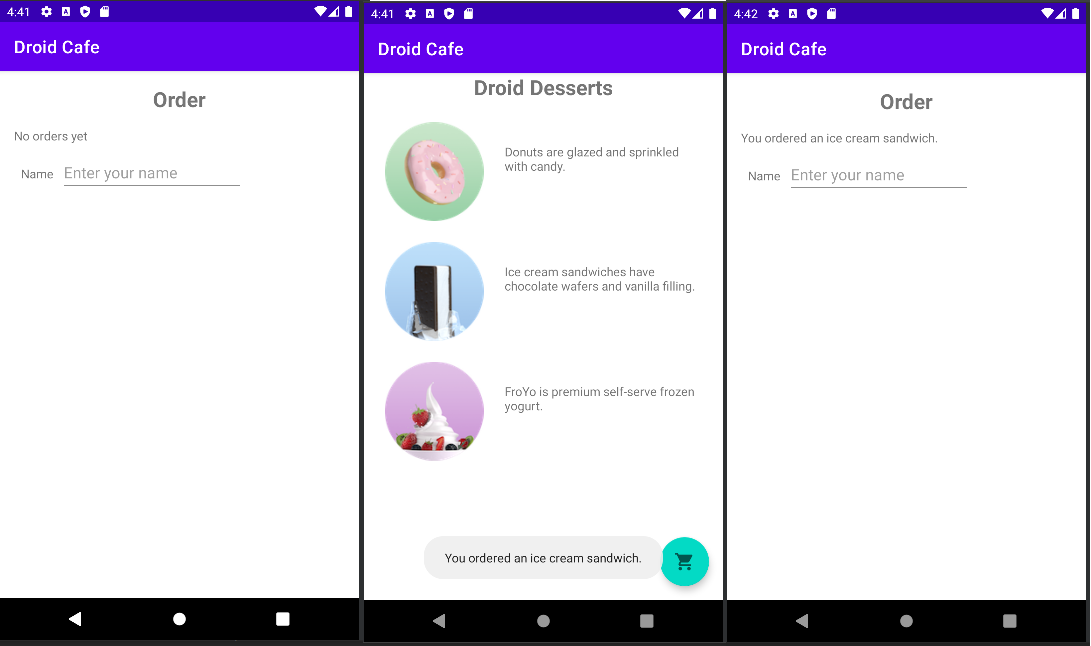
1.2 Add a multiple-line EditText
activity_order.xml
<TextView
android:id="@+id/address_label"
android:layout_width="wrap_content"
android:layout_height="wrap_content"
android:layout_marginStart="24dp"
android:layout_marginLeft="24dp"
android:layout_marginTop="24dp"
android:text="@string/address_label_text"
app:layout_constraintStart_toStartOf="parent"
app:layout_constraintTop_toBottomOf="@id/name_label" />
<EditText
android:id="@+id/address_edit_text"
android:layout_width="wrap_content"
android:layout_height="wrap_content"
android:layout_marginStart="8dp"
android:layout_marginLeft="8dp"
android:ems="10"
android:hint="@string/enter_address_hint"
android:inputType="textMultiLine"
app:layout_constraintBaseline_toBaselineOf="@id/address_label"
app:layout_constraintStart_toEndOf="@id/address_label" />strings.xml
<resources>
...
<string name="address_label_text">Address</string>
<string name="enter_address_hint">Enter your address</string>
</resources>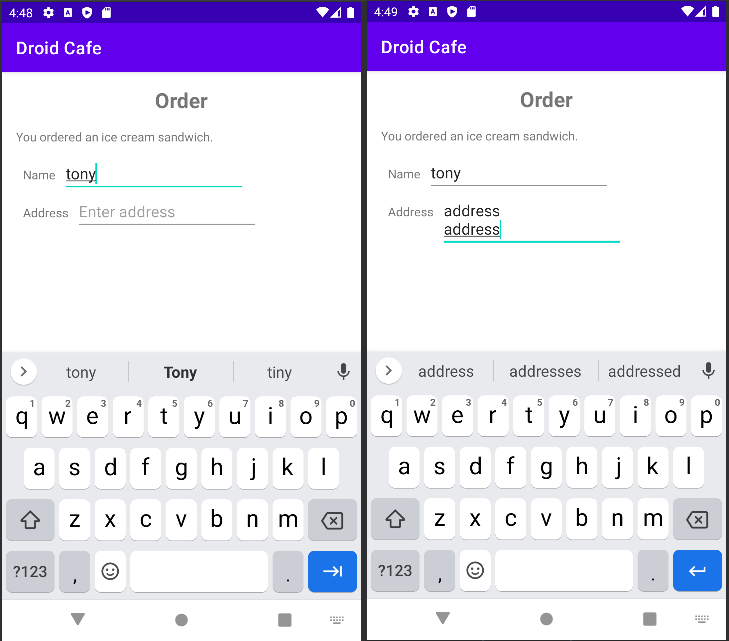
1.3 Use a keypad for phone numbers
activity_order.xml
<TextView
android:id="@+id/phone_label"
android:layout_width="wrap_content"
android:layout_height="wrap_content"
android:layout_marginStart="24dp"
android:layout_marginLeft="24dp"
android:layout_marginTop="24dp"
android:text="@string/phone_label_text"
app:layout_constraintStart_toStartOf="parent"
app:layout_constraintTop_toBottomOf="@id/address_label" />
<EditText
android:id="@+id/phone_edit_text"
android:layout_width="wrap_content"
android:layout_height="wrap_content"
android:layout_marginStart="8dp"
android:layout_marginLeft="8dp"
android:ems="10"
android:hint="@string/enter_phone_hint"
android:inputType="phone"
app:layout_constraintBaseline_toBaselineOf="@id/phone_label"
app:layout_constraintStart_toEndOf="@id/phone_label" />strings.xml
<resources>
...
<string name="phone_label_text">Phone</string>
<string name="enter_phone_hint">Enter your phone</string>
</resources>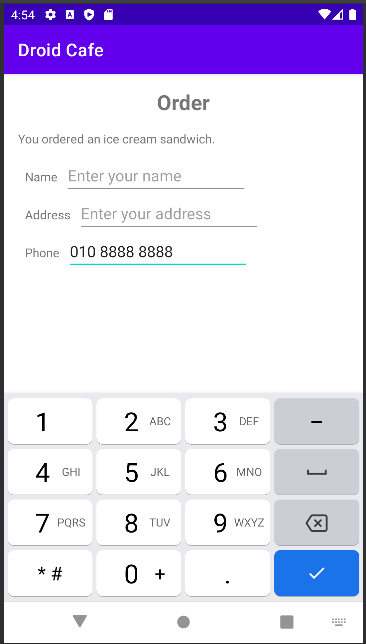
1.4 Combine input types in one EditText
activity_order.xml
<TextView
android:id="@+id/note_label"
android:layout_width="wrap_content"
android:layout_height="wrap_content"
android:layout_marginStart="24dp"
android:layout_marginLeft="24dp"
android:layout_marginTop="24dp"
android:text="@string/note_label_text"
app:layout_constraintStart_toStartOf="parent"
app:layout_constraintTop_toBottomOf="@id/phone_label" />
<EditText
android:id="@+id/note_edit_text"
android:layout_width="wrap_content"
android:layout_height="wrap_content"
android:layout_marginStart="8dp"
android:layout_marginLeft="8dp"
android:ems="10"
android:hint="@string/enter_note_hint"
android:inputType="textCapSentences|textMultiLine"
app:layout_constraintBaseline_toBaselineOf="@id/note_label"
app:layout_constraintStart_toEndOf="@id/note_label" />strings.xml
<resources>
...
<string name="note_label_text">Note</string>
<string name="enter_note_hint">Enter note</string>
</resources>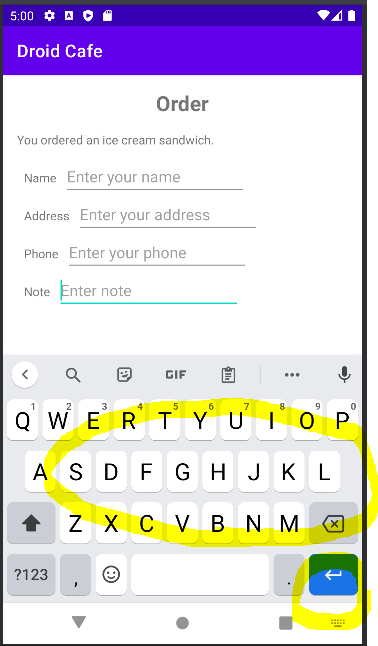
4. Task 2: Use radio buttons
- In this task you add a group of radio buttons for setting the delivery options for the dessert order.
2.1 Add a RadioGroup and radio buttons
- radio button selections are mutually exclusive
-> you group them together inside a RadioGroup
-> the Android system ensures that only one radio button can be selected at a time.
activity_order.xml
<TextView
android:id="@+id/delivery_label"
android:layout_width="wrap_content"
android:layout_height="wrap_content"
android:layout_marginStart="24dp"
android:layout_marginLeft="24dp"
android:layout_marginTop="24dp"
android:text="@string/delivery_label_text"
android:textSize="18sp"
app:layout_constraintStart_toStartOf="parent"
app:layout_constraintTop_toBottomOf="@id/note_edit_text"/>
<RadioGroup
android:layout_width="wrap_content"
android:layout_height="wrap_content"
android:layout_marginStart="24dp"
android:layout_marginLeft="24dp"
android:orientation="vertical"
app:layout_constraintStart_toStartOf="parent"
app:layout_constraintTop_toBottomOf="@id/delivery_label">
<RadioButton
android:id="@+id/sameday_radio_button"
android:layout_width="wrap_content"
android:layout_height="wrap_content"
android:onClick="onRadioButtonClicked"
android:text="@string/same_day_messenger_service"/>
<RadioButton
android:id="@+id/nextday_radio_button"
android:layout_width="wrap_content"
android:layout_height="wrap_content"
android:onClick="onRadioButtonClicked"
android:text="@string/next_day_ground_delivery"/>
<RadioButton
android:id="@+id/pickup_radio_button"
android:layout_width="wrap_content"
android:layout_height="wrap_content"
android:onClick="onRadioButtonClicked"
android:text="@string/pick_up"/>
</RadioGroup>strings.xml
<resources>
...
<string name="delivery_label_text">Choose a delivery method</string>
<string name="same_day_messenger_service">Same day messenger service</string>
<string name="next_day_ground_delivery">Next day ground delivery</string>
<string name="pick_up">Pick up</string>
</resources>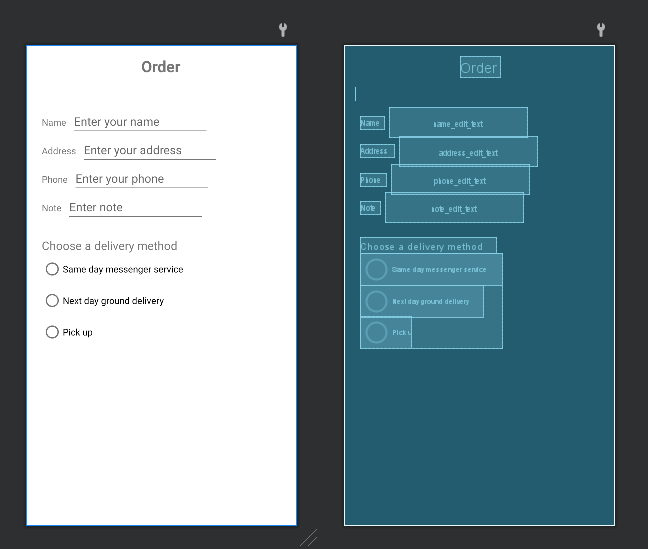
2.2 Add the radio button click handler
OrderActivity.kt
fun onRadioButtonClicked(view: View) {
val checked:Boolean = (view as RadioButton).isChecked
when(view.id){
R.id.sameday_radio_button -> if (checked) displayToast(getString(R.string.same_day_messenger_service))
R.id.nextday_radio_button -> if (checked) displayToast(getString(R.string.next_day_ground_delivery))
R.id.pickup_radio_button -> if (checked) displayToast(getString(R.string.pick_up))
}
}
private fun displayToast(message: String) {
Toast.makeText(applicationContext, message, Toast.LENGTH_SHORT).show()
}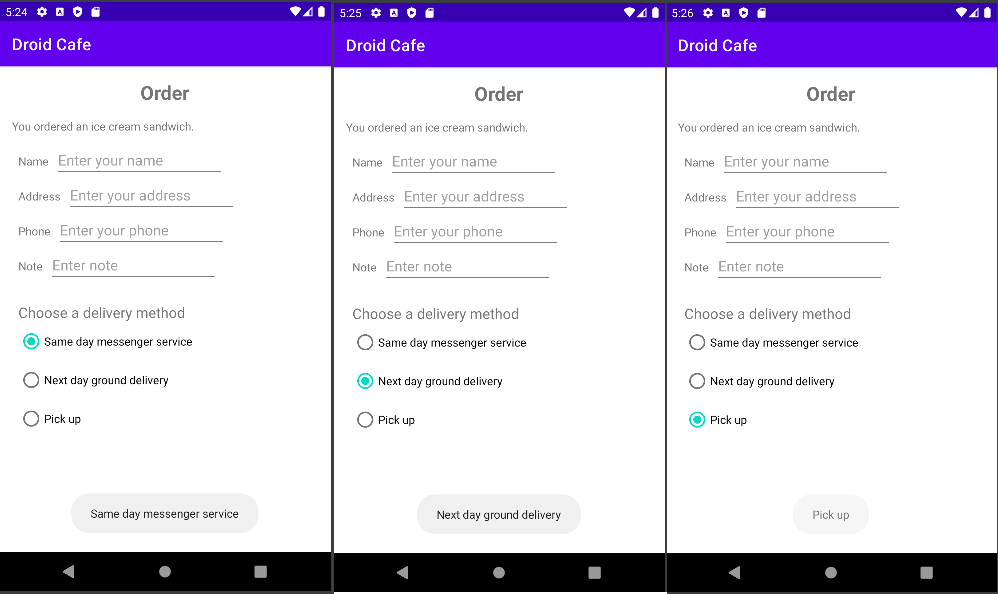
5. Coding challenge
-
Challenge: The radio buttons for delivery choices in the DroidCafeInput app first appear unselected
-
Change the radio buttons so that one of them (such as nextday) is selected as the default when the radio buttons first appear.
activity_order.xml
<RadioButton
android:id="@+id/nextday_radio_button"
android:checked="true"
.../>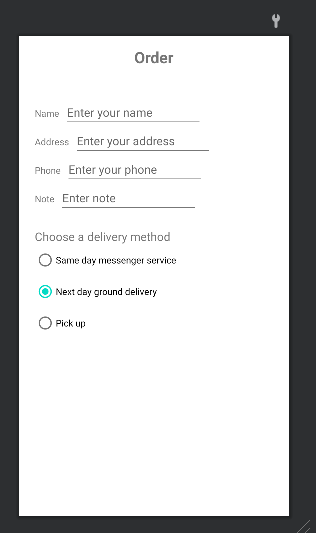
6. Task 3: Use a spinner for user choices
-
Spinner: a quick way to select one value from a set.
-> displays a drop-down list with all available values -
If you are providing only two or three choices
-> use radio buttons for the choices -
With more than three choices a Spinner works very well
-> takes up little room in your layout
3.1 Add a spinner to the layout
activity_order.xml
<EditText
android:id="@+id/phone_edit_text"
android:layout_width="0dp"
android:layout_height="wrap_content"
...
app:layout_constraintEnd_toStartOf="@id/phone_label_spinner"
app:layout_constraintBaseline_toBaselineOf="@id/phone_label"
app:layout_constraintStart_toEndOf="@id/phone_label" />
<Spinner
android:id="@+id/phone_label_spinner"
android:layout_width="0dp"
android:layout_height="wrap_content"
android:layout_marginStart="8dp"
android:layout_marginLeft="8dp"
android:layout_marginTop="8dp"
android:layout_marginEnd="24dp"
android:layout_marginRight="24dp"
app:layout_constraintEnd_toEndOf="parent"
app:layout_constraintStart_toEndOf="@id/phone_edit_text"
app:layout_constraintTop_toBottomOf="@id/address_edit_text" />
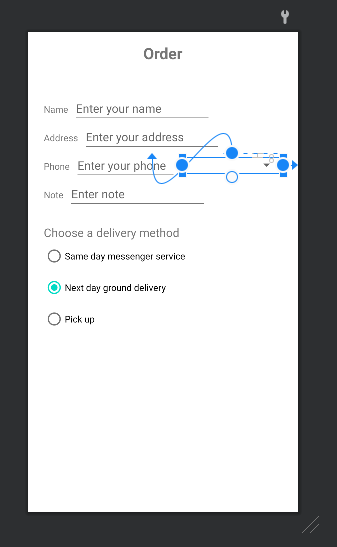
3.2 Add code to activate the Spinner and its listener⭐
- Define the selectable values (Home, Work, Mobile, and Other) for the Spinner in strings.xml as the string array
strings.xml
<string-array name="phone_labels_array">
<item>Home</item>
<item>Work</item>
<item>Mobile</item>
<item>Other</item>
</string-array>- To define the selection callback for the Spinner, change your OrderActivity class to implement the AdapterView.OnItemSelectedListener interface
- you need the AdapterView because you need an adapter(an ArrayAdapter) to assign the array to the Spinner
OrderActivity.kt
class OrderActivity : AppCompatActivity(), AdapterView.OnItemSelectedListener {
...
override fun onItemSelected(p0: AdapterView<*>?, p1: View?, p2: Int, p3: Long) {
TODO("Not yet implemented")
}
override fun onNothingSelected(p0: AdapterView<*>?) {
TODO("Not yet implemented")
}
}- onItemSelected() and onNothingSelected() callback methods
-> use the parameter AdapterView?
- The ? is a Java type wildcard
-> enabling the method to accept any type of AdapterView as an argument
- Instantiate a Spinner in the onCreate() method and set its listener (spinner.setOnItemSelectedListener)
override fun onCreate(savedInstanceState: Bundle?) {
...
val spinner : Spinner = findViewById(R.id.phone_label_spinner)
spinner?.apply{
onItemSelectedListener = this@OrderActivity
}
}- Add a statement that creates the ArrayAdapter with the string array (labels_array) using the Android-supplied Spinner layout for each item (layout.simple_spinner_item)
override fun onCreate(savedInstanceState: Bundle?) {
...
val arrayAdapter : ArrayAdapter<CharSequence> = ArrayAdapter.createFromResource(
this,
R.array.phone_labels_array,
android.R.layout.simple_spinner_item)
}- Specify the layout for the Spinner choices to be simple_spinner_dropdown_item, and then apply the adapter to the Spinner
override fun onCreate(savedInstanceState: Bundle?) {
...
val spinner : Spinner = findViewById(R.id.phone_label_spinner)
val arrayAdapter : ArrayAdapter<CharSequence> = ArrayAdapter.createFromResource(
this,
R.array.phone_labels_array,
android.R.layout.simple_spinner_item)
arrayAdapter.setDropDownViewResource(android.R.layout.simple_spinner_dropdown_item)
spinner?.apply{
onItemSelectedListener = this@OrderActivity
adapter = arrayAdapter
}
}3.3 Add code to respond to Spinner selections⭐
OrderActivity.kt
override fun onItemSelected(adapterView: AdapterView<*>?, view: View?, i: Int, l: Long) {
val spinnerLabel : String = adapterView?.getItemAtPosition(i).toString()
displayToast(spinnerLabel)
}
override fun onNothingSelected(p0: AdapterView<*>?) {
//no need to implement in this codelab
}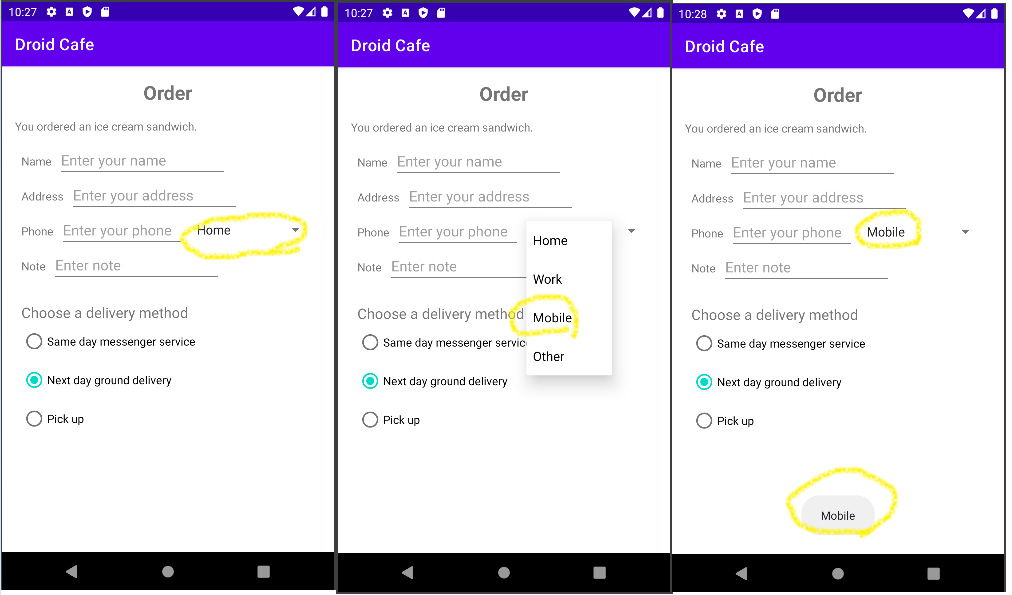
7. Coding challenge 2
- Challenge: Write code to perform an action directly from the keyboard by tapping a Send key, such as for dialing a phone number
-> 1. Enter the phone number in the EditText field
-> 2. Tap the Send key to launch the phone dialer
activity_main.xml
- android:imeOptions="actionSend"
<EditText
android:id="@+id/phone_edit_text"
android:layout_width="match_parent"
android:layout_height="wrap_content"
android:layout_marginStart="16dp"
android:layout_marginLeft="16dp"
android:layout_marginEnd="16dp"
android:layout_marginRight="16dp"
android:hint="@string/enter_phone_to_dial"
android:imeOptions="actionSend"
android:inputType="phone"
app:layout_constraintBottom_toBottomOf="parent"
app:layout_constraintEnd_toEndOf="parent"
app:layout_constraintStart_toStartOf="parent"
app:layout_constraintTop_toTopOf="parent" />strings.xml
<resources>
<string name="app_name">KeyBoardDialPhone</string>
<string name="enter_phone_to_dial">Enter phone to dial</string>
</resources>MainActivity.kt⭐
class MainActivity : AppCompatActivity() {
lateinit var phoneEditText: EditText
override fun onCreate(savedInstanceState: Bundle?) {
super.onCreate(savedInstanceState)
setContentView(R.layout.activity_main)
phoneEditText = findViewById(R.id.phone_edit_text)
phoneEditText.apply {
setOnEditorActionListener { _, actionId, _ ->
var handled = false
if(actionId == EditorInfo.IME_ACTION_SEND){
dialNumber()
handled = true
}
return@setOnEditorActionListener handled
}
}
}
private fun dialNumber(){
val phoneNum : String = "tel: ${phoneEditText.text}"
val intent = Intent(Intent.ACTION_DIAL, Uri.parse(phoneNum))
if(intent.resolveActivity(packageManager) != null) {
startActivity(intent)
}else{
Log.d("Implicit Intents", "Can't handle this intent!")
}
}
}AndroidManifest.xml
<queries>
<intent>
<action android:name="android.intent.action.DIAL" />
</intent>
</queries>