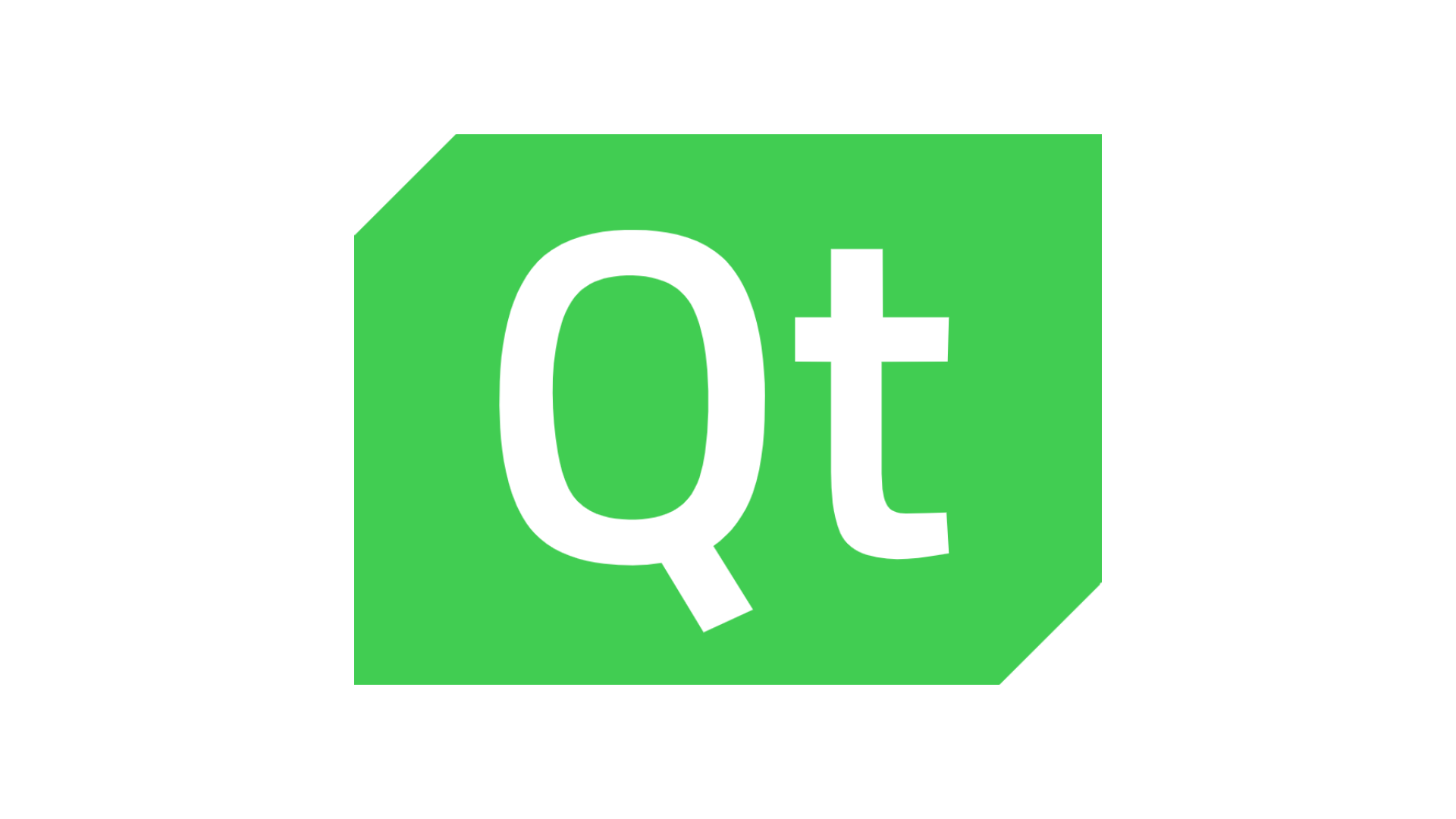
1. 프로젝트 생성
[File] 클릭 > [New File or Project] 클릭 > [Qt Quick Application - Empty] 클릭
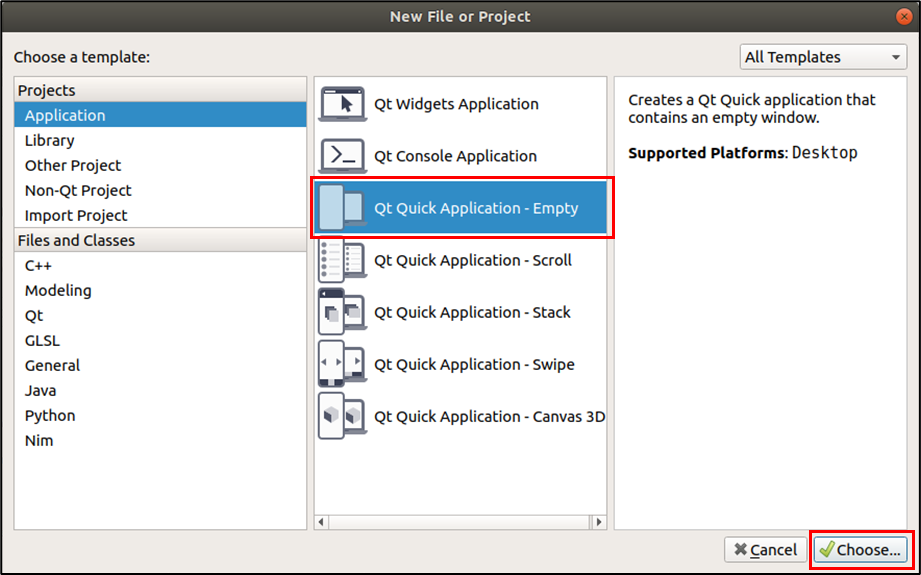
프로젝트 이름 및 저장 경로 설정 후 [Next] 클릭
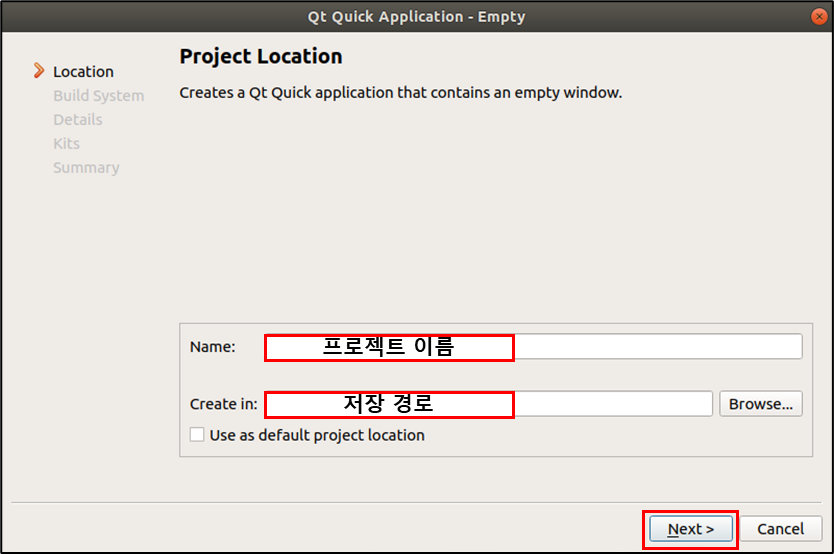
[Next] 클릭
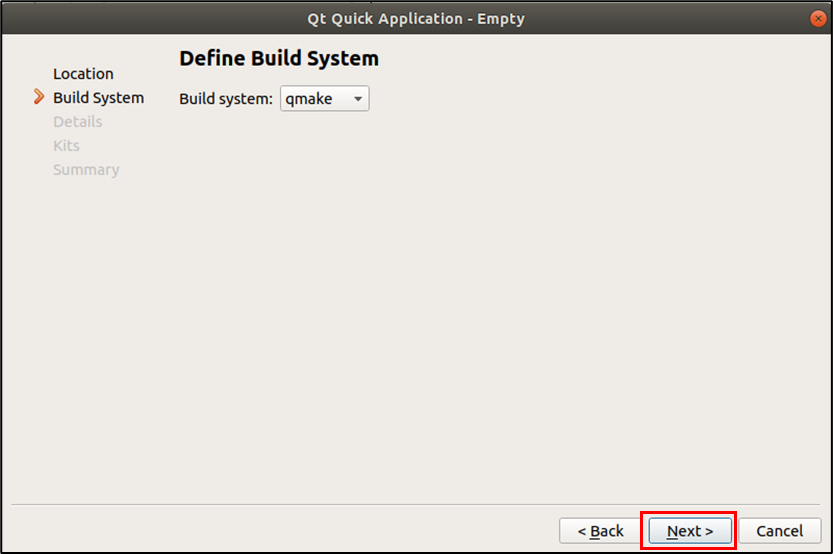
Qt 버전 선택 후 [Next] 클릭
(작성자는 Ubuntu에 QT 5.12.2가 설치된 상황이며, 밑에서는 Qt 5.10을 선택)
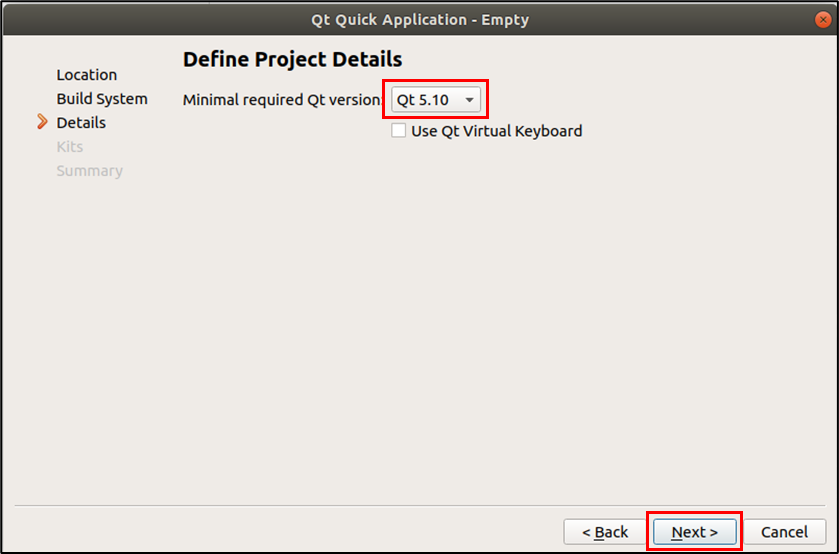
[Next] 클릭
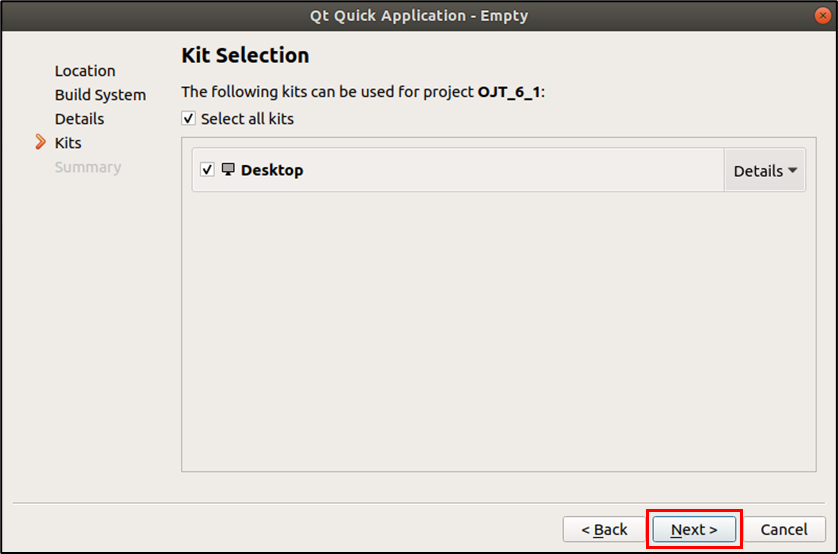
[Finish] 클릭
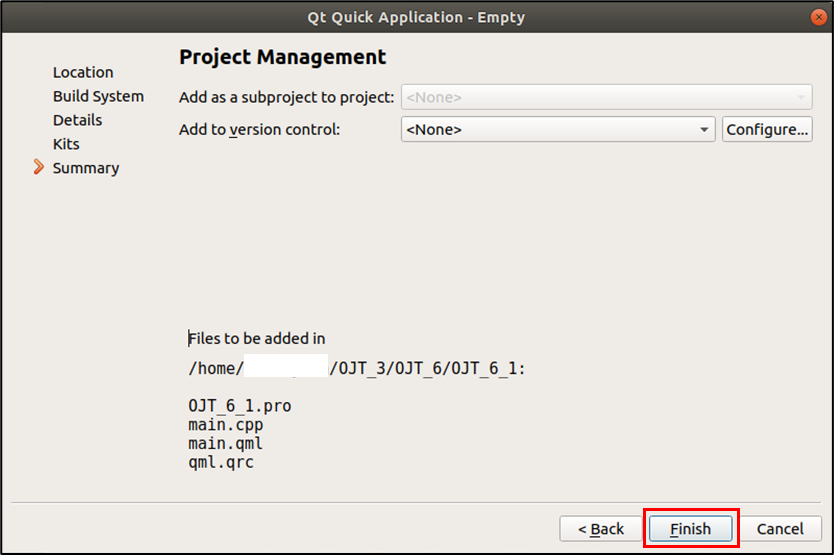
2. 모듈 Import
두 모듈을 import하면, Grid Layout 및 Button 사용 가능
[Design] 클릭
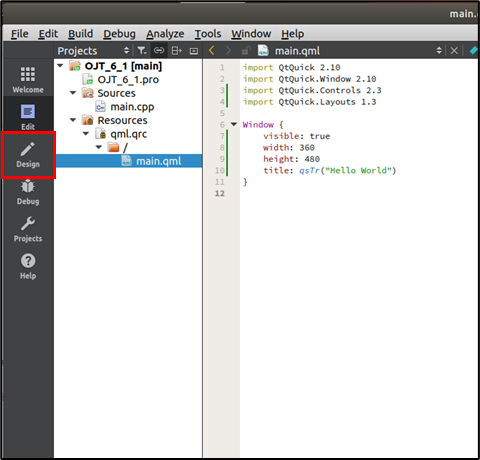
[Imports] 클릭
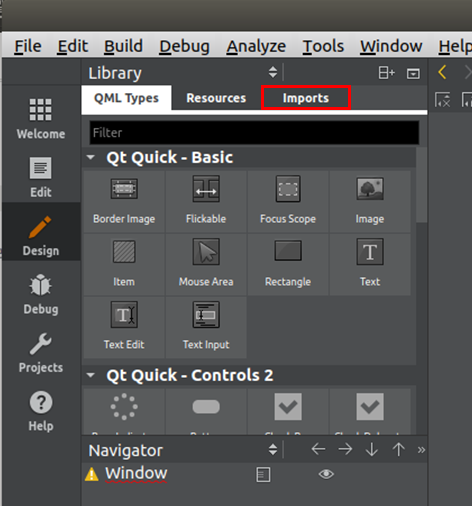
QtQuick.Controls 2.3 과 QtQuick.Layouts 1.3 선택
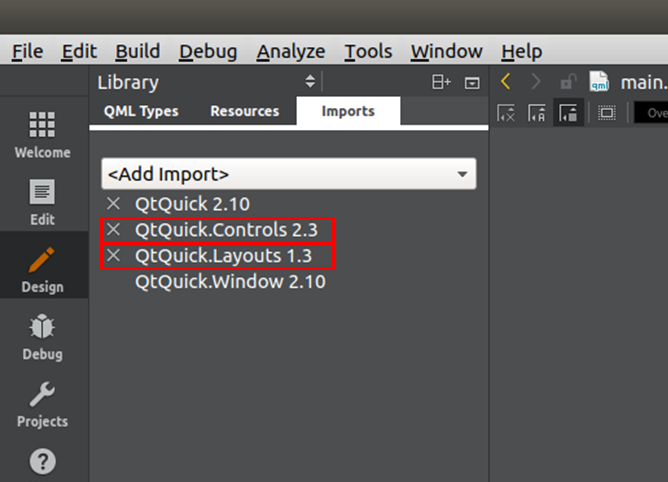
3. Window 사이즈 설정
Window를 더블 클릭하면, 윈도우 설정 가능
처음에는 Width가 480으로 되어 있음
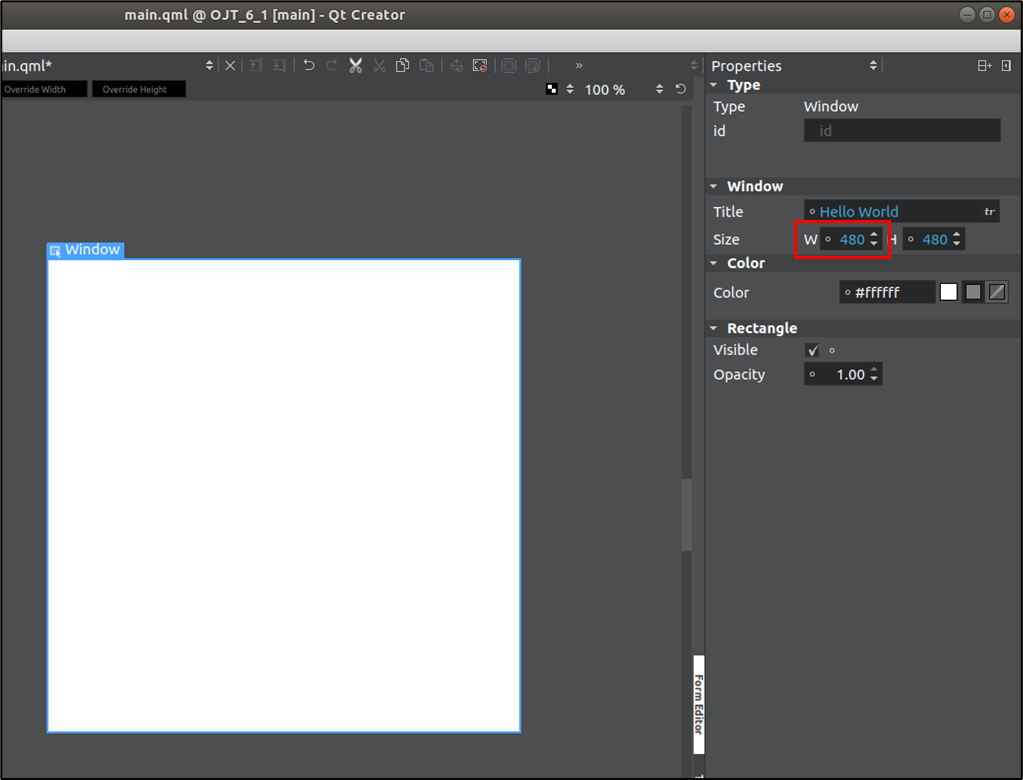
Width를 480에서 360으로 변경
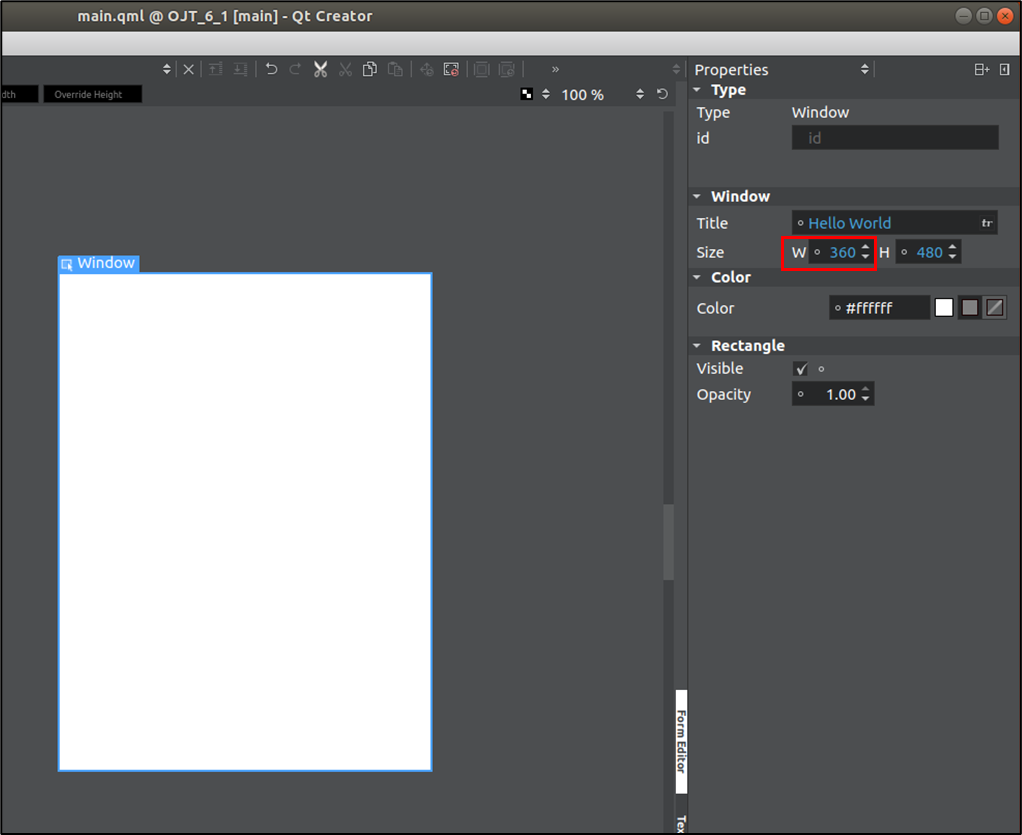
4. qml로 계산기 GUI 구현
ColumnLayout > TextEdit, GridLayout
GridLayout > Button 16개
1) 텍스트 편집이 가능하도록 TextEdit 을 사용
2-2) GridLayout 에서는 rows, colums를 4로 맞추고, 버튼들을 4X4로 배치
3) Button의 사이즈는 Full Width, Full Height로 설정해 GridLayout 사이즈에 맞춰지도록 설정
[main.qml]
import QtQuick 2.10
import QtQuick.Window 2.10
import QtQuick.Controls 2.3
import QtQuick.Layouts 1.3
Window {
id: window
visible: true
width: 360
height: 480
title: qsTr("Calculator")
ColumnLayout {
id: columnLayout
spacing: 5
anchors.fill: parent
Text {
id: calculator_text
height: 120
Layout.fillWidth: true
Layout.fillHeight: true
verticalAlignment: Text.AlignVCenter
horizontalAlignment: Text.AlignRight
font.pixelSize: 20
rightPadding: 15
}
GridLayout {
id: gridLayout
Layout.fillHeight: true
Layout.fillWidth: true
rows: 4
columns: 4
Button {
id: button_7
text: qsTr("7")
Layout.fillHeight: true
Layout.fillWidth: true
}
Button {
id: button_8
text: qsTr("8")
Layout.fillHeight: true
Layout.fillWidth: true
}
Button {
id: button_9
text: qsTr("9")
Layout.fillHeight: true
Layout.fillWidth: true
}
Button {
id: button_add
text: qsTr("+")
Layout.fillHeight: true
Layout.fillWidth: true
}
Button {
id: button_4
text: qsTr("4")
Layout.fillHeight: true
Layout.fillWidth: true
}
Button {
id: button_5
text: qsTr("5")
Layout.fillHeight: true
Layout.fillWidth: true
}
Button {
id: button_6
text: qsTr("6")
Layout.fillHeight: true
Layout.fillWidth: true
}
Button {
id: button_subtract
text: qsTr("-")
Layout.fillHeight: true
Layout.fillWidth: true
}
Button {
id: button_1
text: qsTr("1")
Layout.fillHeight: true
Layout.fillWidth: true
}
Button {
id: button_2
text: qsTr("2")
Layout.fillHeight: true
Layout.fillWidth: true
}
Button {
id: button_3
text: qsTr("3")
Layout.fillHeight: true
Layout.fillWidth: true
}
Button {
id: button_mutiply
text: qsTr("*")
Layout.fillHeight: true
Layout.fillWidth: true
}
Button {
id: button_clear
text: qsTr("clear")
Layout.fillHeight: true
Layout.fillWidth: true
}
Button {
id: button_0
text: qsTr("0")
Layout.fillHeight: true
Layout.fillWidth: true
}
Button {
id: button_equal
text: qsTr("=")
Layout.fillHeight: true
Layout.fillWidth: true
}
Button {
id: button_devide
text: qsTr("/")
Layout.fillHeight: true
Layout.fillWidth: true
}
}
}
}[main.cpp]
#include <QGuiApplication>
#include <QQmlApplicationEngine>
int main(int argc, char *argv[])
{
QCoreApplication::setAttribute(Qt::AA_EnableHighDpiScaling);
QGuiApplication app(argc, argv);
QQmlApplicationEngine engine;
engine.load(QUrl(QStringLiteral("qrc:/main.qml")));
if (engine.rootObjects().isEmpty())
return -1;
return app.exec();
}
(참고)
C/C++은 main함수가 entry point
QGuiApplication : GUI 출력을 위한 애플리케이션 entry point
QQmlApplicationEngine : QML 코드를 해석해서 화면에 표시
engine이 main.qml을 로딩하고 앱이 실행되면, main.qml이 화면에 표시됨
결과 이미지

