UI: User Interface
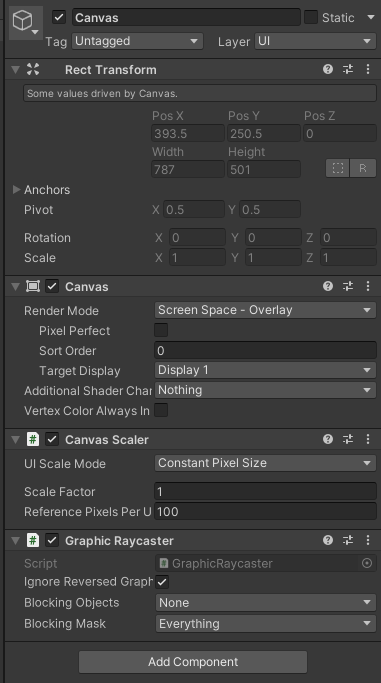
메뉴얼 : 링크
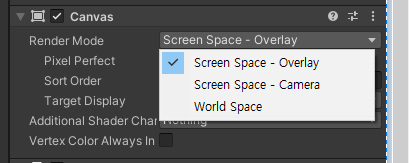
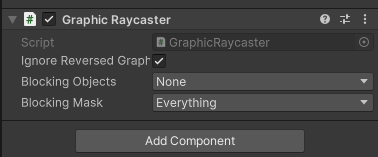
정적 UI일땐 그래픽 레이케스터를 빼는것이 퍼포먼스면에선 좋다.
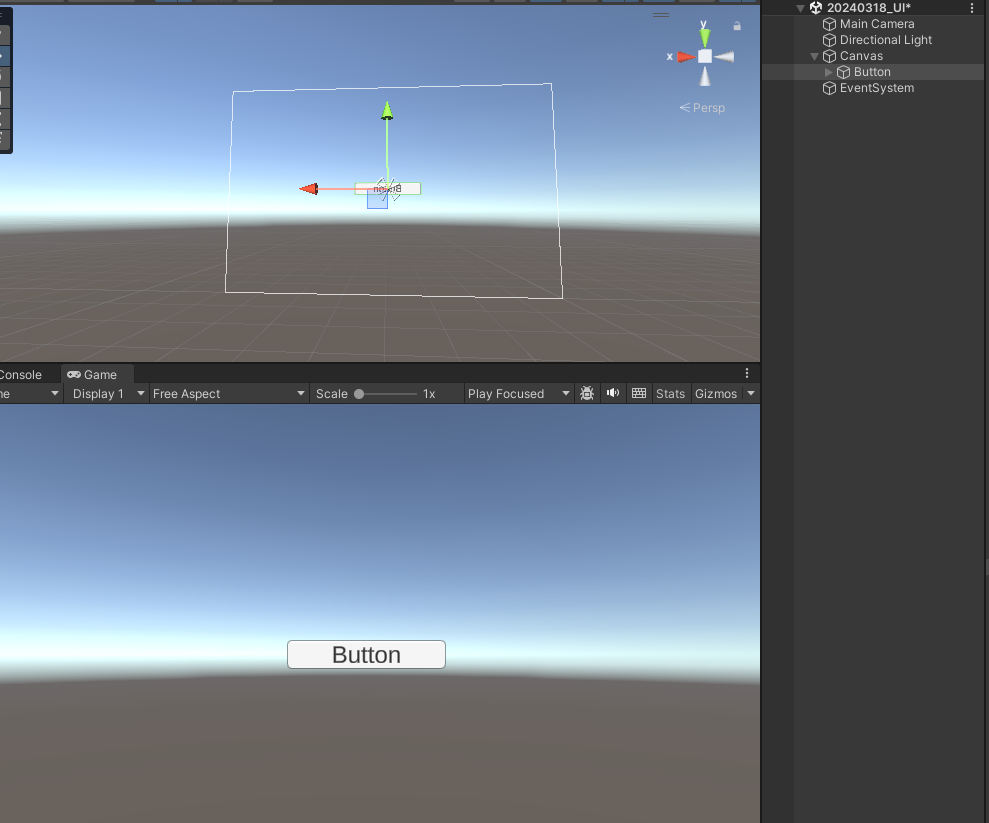
버튼이나 UI는 반드시 Canvas의 하위로 넣어야만 된다.
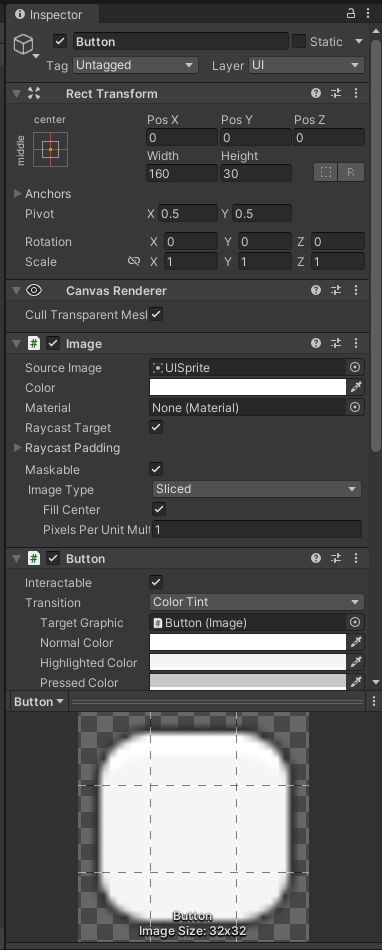
Pivot : 회전 및 스케일의 기준점
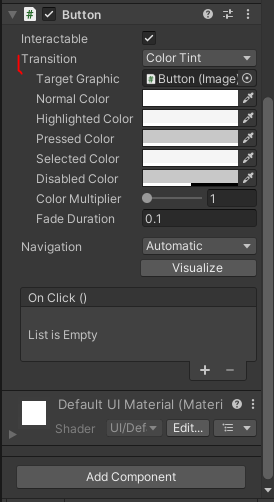
버튼 클릭시 반응
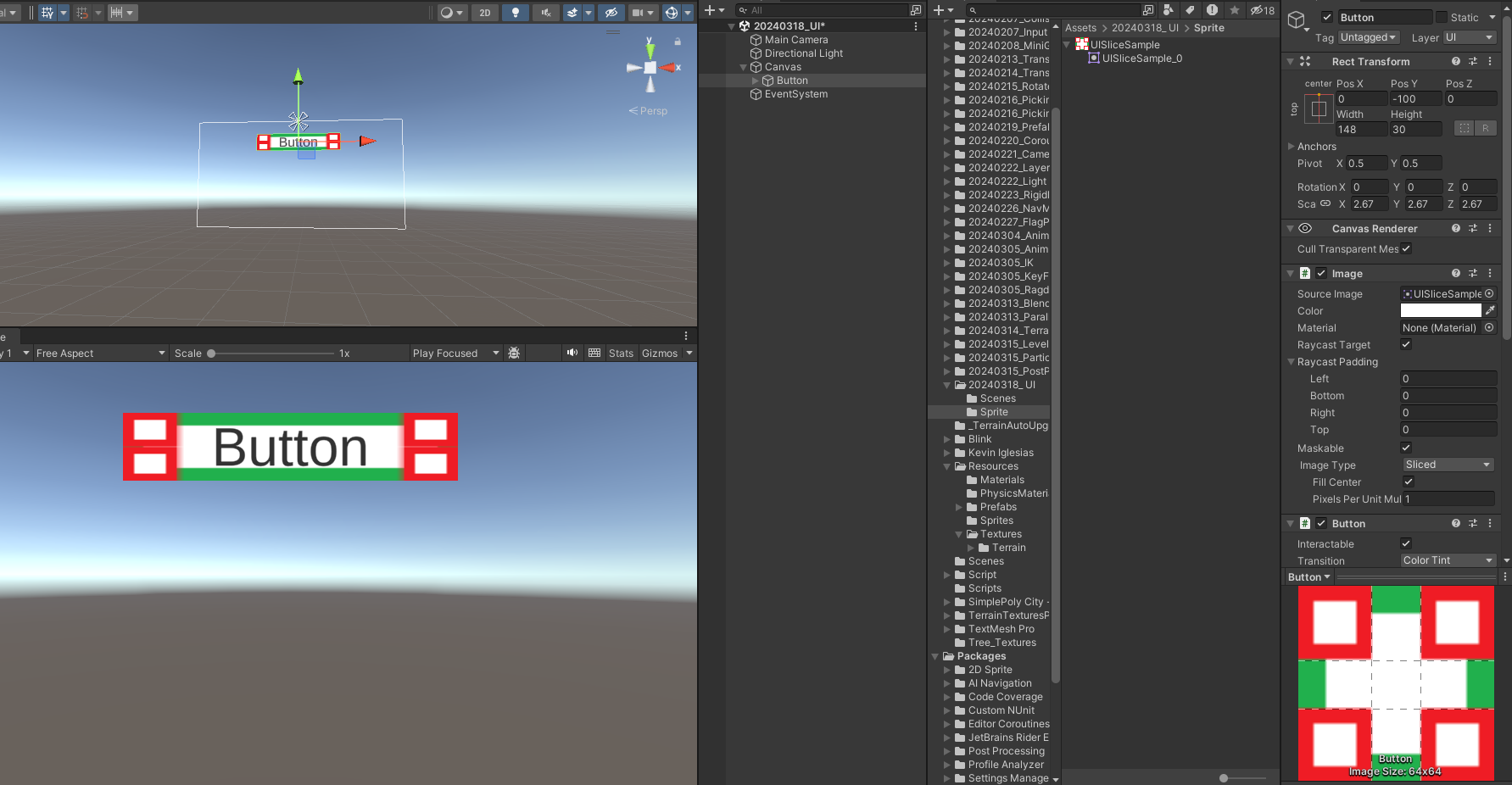
ButtonExample.cs
using System.Collections;
using System.Collections.Generic;
using UnityEngine;
public class ButtonExample : MonoBehaviour
{
public void AnotherButtonPressed()
{
Debug.Log("Another Button Pressed");
}
}
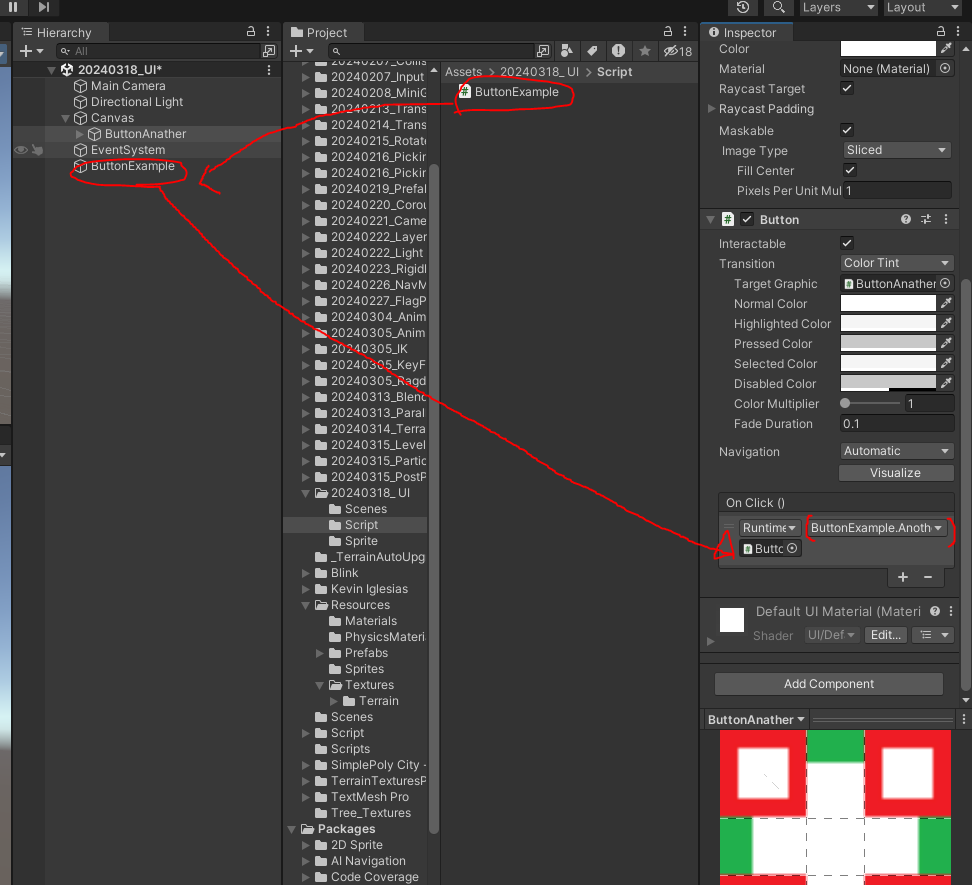
이렇게 넣어준다. 그러면
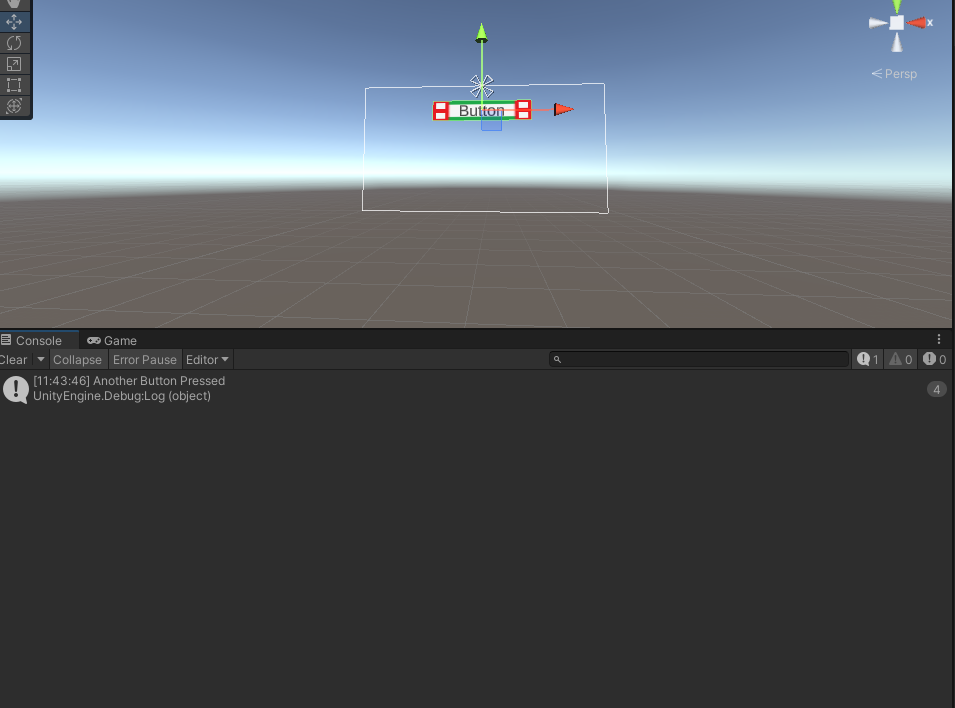
이렇게 된다. 이것은 인스펙터에서 직접 넣어주는 방식이다.
코드를 추가하고
using System.Collections;
using System.Collections.Generic;
using UnityEngine;
using UnityEngine.UI;
public class ButtonExample : MonoBehaviour
{
[SerializeField] private Button btnAnother = null;
private void Awake()
{
btnAnother.onClick.AddListener(AnotherButtonListnener);
}
public void AnotherButtonPressed()
{
Debug.Log("Another Button Pressed");
}
private void AnotherButtonListnener()
{
Debug.Log("Another Button Listener");
}
}
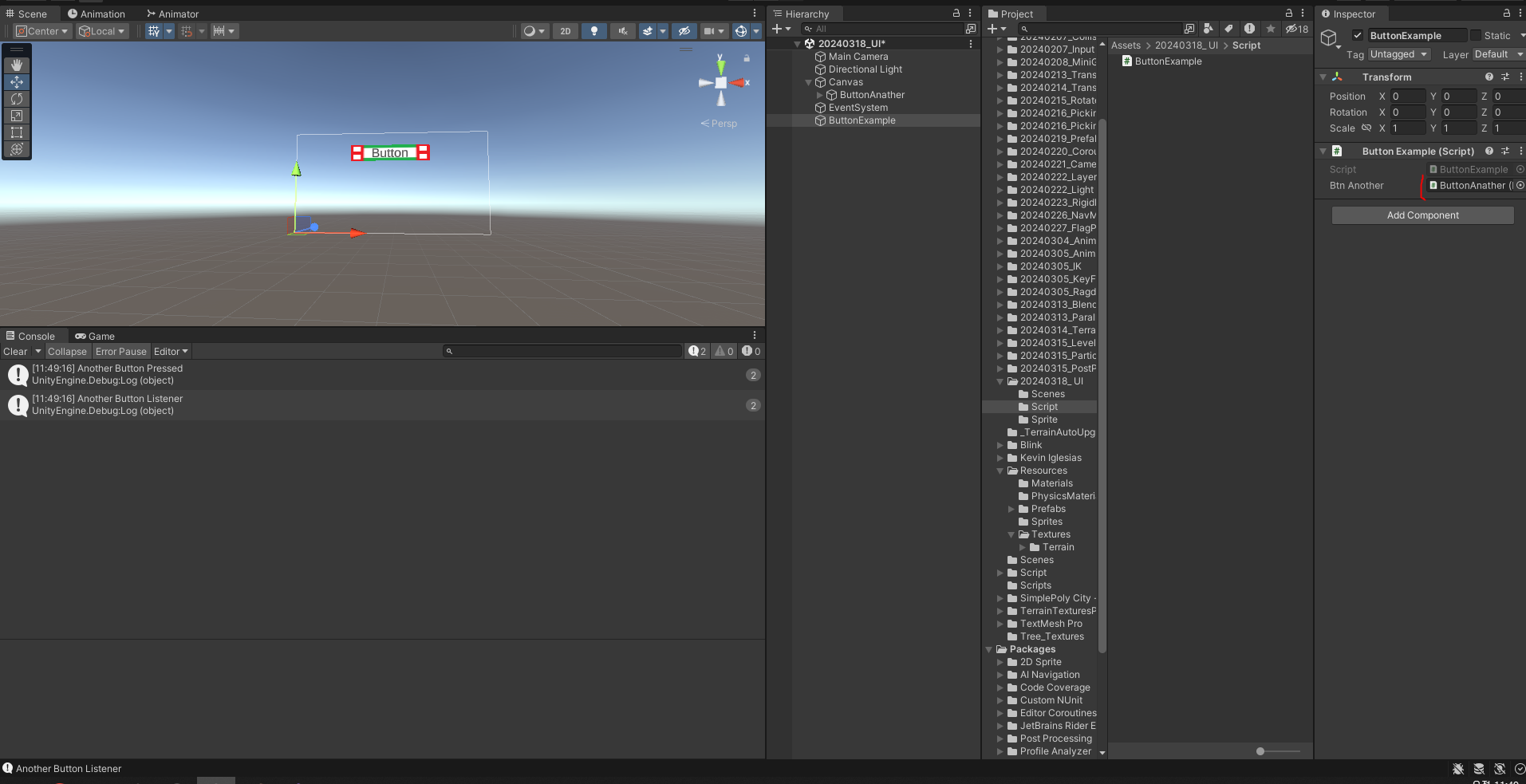
인스펙터에서 버튼을 넣어주면 두개가 출력이 된다. 이게 두번째 방법이다.
그리고 코드를 한번 더 변경해서
using System.Collections;
using System.Collections.Generic;
using UnityEngine;
using UnityEngine.UI;
public class ButtonExample : MonoBehaviour
{
[SerializeField] private Button btnAnother = null;
private void Awake()
{
btnAnother.onClick.AddListener(AnotherButtonListnener);
btnAnother.onClick.AddListener(
() =>
{
PrintDebugLog("This is lambda");
});
}
public void AnotherButtonPressed()
{
PrintDebugLog("Another Button Pressed");
}
private void AnotherButtonListnener()
{
PrintDebugLog("Another Button Listener");
}
private void PrintDebugLog(string _msg)
{
Debug.Log(_msg);
}
}
에로우 펑션을 이용하여 코드를 변경하면

짜잔.
