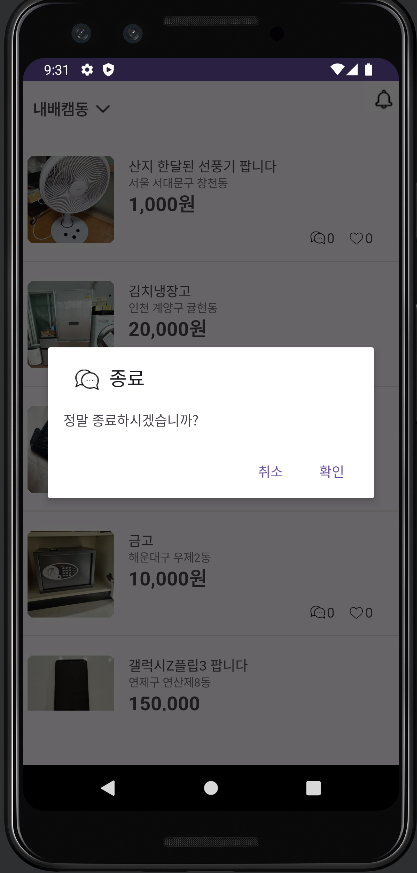폰트설정
1. res폴더에서 font폴더를 생성한다.

2. 폰트를 다운받는다(ttf파일)
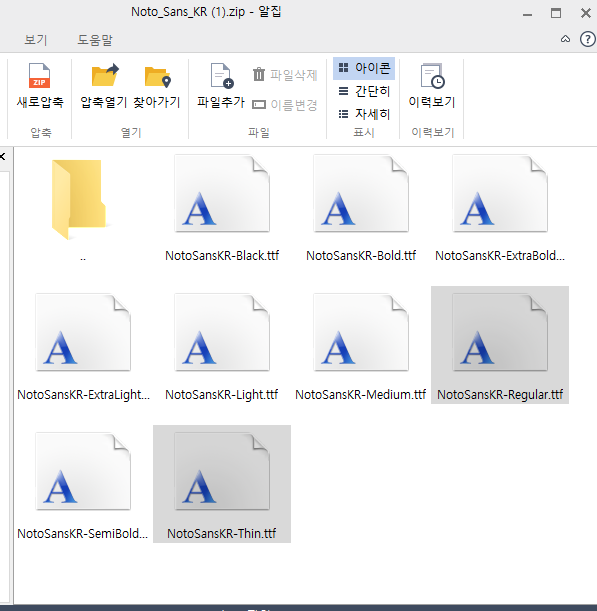
3. 사용할 폰트를 전부 소문자로 바꿔준다.

4. 드래그앤드랍으로 넣거나 복사붙여넣기로 폰트 폴더에 넣는다.

5. fontFamily로 적용시킬 수 있다.
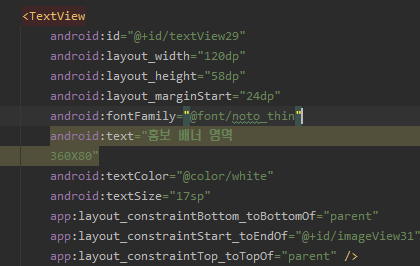
글꼴 일괄 적용하기
6. font폴더에 Font resource file을 생성한다.
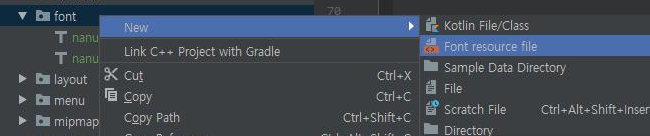
7. Font resource 코드적용
<?xml version="1.0" encoding="utf-8"?>
<font-family
xmlns:android="http://schemas.android.com/apk/res/android"
xmlns:app="http://schemas.android.com/apk/res-auto">
<!--regular-->
<font
android:font="@font/noto_regul"
android:fontStyle="normal"
android:fontWeight="400"
app:font="@font/noto_regul"
app:fontStyle="normal"
app:fontWeight="500" />
<!--bold-->
<!-- <font-->
<!-- android:font="@font/noto_bold"-->
<!-- android:fontStyle="normal"-->
<!-- android:fontWeight="700"-->
<!-- app:font="@font/noto_bold"-->
<!-- app:fontStyle="normal"-->
<!-- app:fontWeight="1000" />-->
</font-family>font : 사용할 글꼴의 리소스 위치
fontStyle : 해당 글꼴의 스타일
fontWeight : 글꼴의 굵기
8. style.xml에 custom font-family 적용
- res-values 디렉토리에 font_style.xml 파일을 생성 후 작성
<?xml version="1.0" encoding="utf-8"?>
<resources>
<!-- Custom font 적용 -->
<style name="customTextViewFontStyle" parent="@android:style/Widget.DeviceDefault.TextView">
<item name="android:fontFamily">@font/noto_regul</item>
</style>
<style name="customButtonFontStyle" parent="@android:style/Widget.DeviceDefault.Button.Borderless">
<item name="android:fontFamily">@font/noto_regul</item>
</style>
<style name="customEditTextFontStyle" parent="@android:style/Widget.DeviceDefault.EditText">
<item name="android:fontFamily">@font/noto_regul</item>
</style>
<style name="customRadioButtonFontStyle" parent="@android:style/Widget.DeviceDefault.CompoundButton.RadioButton">
<item name="android:fontFamily">@font/noto_regul</item>
</style>
<style name="customCheckboxFontStyle" parent="@android:style/Widget.DeviceDefault.CompoundButton.CheckBox">
<item name="android:fontFamily">@font/noto_regul</item>
</style>
</resources>9. 테마에 적용
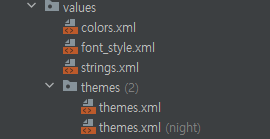
<resources xmlns:tools="http://schemas.android.com/tools">
<!-- Base application theme. -->
<style name="Base.Theme.BannerPrac" parent="Theme.Material3.DayNight.NoActionBar">
<!--custom font-family 적용-->
<item name="android:textViewStyle">@style/customTextViewFontStyle</item>
<item name="android:buttonStyle">@style/customButtonFontStyle</item>
<item name="android:editTextStyle">@style/customEditTextFontStyle</item>
<item name="android:radioButtonStyle">@style/customRadioButtonFontStyle</item>
<item name="android:checkboxStyle">@style/customCheckboxFontStyle</item>
<!-- Customize your light theme here. -->
<!-- <item name="colorPrimary">@color/my_light_primary</item> -->
</style>
<style name="Theme.BannerPrac" parent="Base.Theme.BannerPrac" />
</resources>폰트 적용을 먼저 해야했나보다
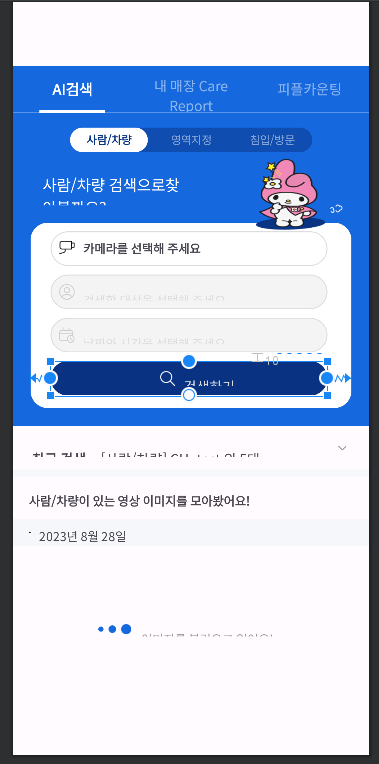
전부 뒤틀리고 말았따..
이미지에 radius주기
1.res-drawable 폴더에 xml 생성
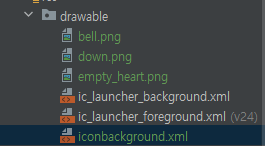
2.xml파일에서 background 추가
<ImageView
android:id="@+id/itemImage"
android:layout_width="100dp"
android:layout_height="100dp"
android:background="@drawable/iconbackground"
app:layout_constraintBottom_toBottomOf="parent"
app:layout_constraintStart_toStartOf="parent"
app:layout_constraintTop_toTopOf="parent"
app:srcCompat="@drawable/sample1" />3.kt파일에서 clipToOutline = true 를 지정해준다.
override fun onBindViewHolder(holder: Holder, position: Int) {
holder.iconImageView.setImageResource(mItems[position].aIcon)
holder.iconImageView.clipToOutline = true
holder.title.text = mItems[position].aTitle
holder.adress.text = mItems[position].aAdress
holder.price.text = mItems[position].aPrice
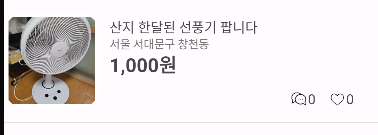
말줄임 .. 넣기
xml파일에 maxLines, ellipsize 를 추가하면 된다.
android:maxLines="1" // 한 줄로 고정
android:ellipsize="end" // 줄이 넘어가면 마지막에 ... 표시ellipsize 속성 정리
-
end : 글자 마지막 부분에 ... 넣기
-
start : 글자 첫 부분에 ... 넣기
-
middle : 글자 중간에 ... 넣기
-
none : 원래대로 글자 잘림
뒤로가기 버튼시 dialog띄우기
뒤로가기버튼은 onBackPressed. main에 override fun을 추가후 다이얼로그를 추가 해준다.
override fun onBackPressed() {
var builder = AlertDialog.Builder(this)
builder.setTitle("종료")
builder.setIcon(R.drawable.reply)
val v1 = layoutInflater.inflate(R.layout.dialog, null)
builder. setView(v1)
val listener = DialogInterface.OnClickListener { p0,p1 ->
val alert = p0 as AlertDialog
}
builder.setPositiveButton("확인",listener)
builder.setNegativeButton("취소",null)
builder.show()
}