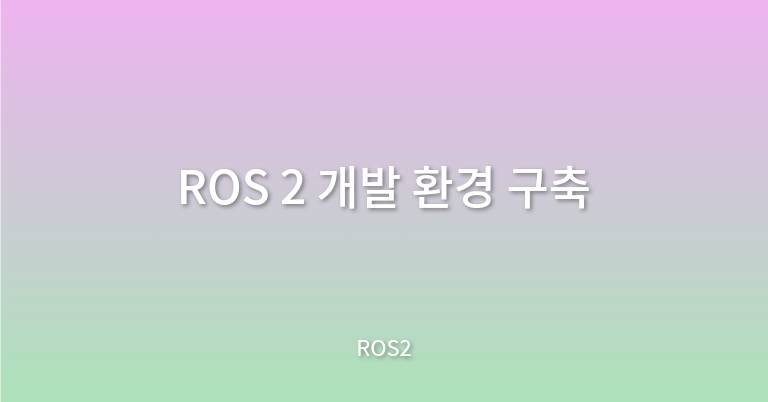배경
ROS 2 개발 환경 구축을 위한 IDE(VSCode) 설정과 확장 기능 설치, .json 파일을 통해 환경을 설정해 보자.
작업
1. VSCode 설치
IDE는 VSCode를 이용한다. VSCode 설치는 아래의 링크에서 .deb파일로 설치하면 된다.
1-1. 확장 설치
VSCode의 확장 기능을 설치해보자.
Extension(Ctrl + Shift + X)으로 이동한 후, 아래의 기능을 설치한다.
| 이름 | 코드명 | 설명 |
|---|---|---|
| C/C++ | ms-vscode.cpptools | C/C++ Intellisense. 디버깅 및 코드 검색 |
| CMake | twxs-cmake | CMake 언어 지원 |
| CMake Tools | ms-vscode.cmake-tools | CMake 언어 지원 및 기능 지원 |
| Python | ms-python.python | 린팅, 디버깅, Intellisense, 코드 서식 지정, 리팩터링 등 |
| 이름 | 코드명 | 설명 |
|---|---|---|
| ROS | ms-iot.vscode-ros | ROS 개발 지원 |
| URDF | smilerobotics.urdf | URDF/xacro 지원 |
| Colcon Tasks | deitry.colcon-helper | Colcon 명령을 위한 VSCode Task |
| 이름 | 코드명 | 설명 |
|---|---|---|
| XML Tools | dotjoshjohnson.xml | XML, XQuery, XPath 지원 |
| YAML | redhat.vscode-yaml | YAML 지원 |
| Markdown All in One | yzhang.markdown-all-in-one | Markdown 지원 |
| 이름 | 코드명 | 설명 |
|---|---|---|
| Highlight Trailing White Spaces | ybaumes.highlight-trailing-white-spaces | 의미 없이 사용된 공백 문자 강조 |
| EOF Mask | msfukui.eof-mark | EOF 없이 끝난 파일에 EOF 문자 추가 |
| Better Comments | aaron-bond.better-comments | alert, informational, TODO 등 코멘트 기능 강화 |
| indent-rainbow | oderwat.indent-rainbow | 들여쓰기 별로 색을 구분하여 색상화 |
2. VSCode 개발 환경 구축
다음의 파일을 사용하여 VSCode의 개발 환경을 설정하도록 하자.
~/.config/Code/User/settings.json
~/dev_ws/.vscode/c_cpp_properties.json
~/dev_ws/.vscode/tasks.json
~/dev_ws/.vscode/launch.json
~/.config/Code/User/settings.json
해당 파일은 VSCode의 전역적인 설정을 지정하는 파일이다.
다음처럼 3가지 설정을 지정하면 된다. 즐겨하는 설정이 있다면 추가로 적어주면 된다.
{
"ros.distro": "foxy",
"colcon.provideTasks": true,
"files.associations": {
"*.repos": "yaml",
"*.world": "xml",
"*.xacro": "xml"
}
}~/dev_ws/.vscode/c_cpp_properties.json
C/C++ 관련 설정이며, 현재 워크스페이스에서만 영향을 준다.
C/C++ 컴파일러 버전, 컴파일러 경로, Intellisense 모드를 설정할 수 있다.
{
"configurations": [
{
"browse": {
"databaseFilename": "${default}",
"limitSymbolsToIncludedHeaders": false
},
"includePath": [
"${default}",
"${workspaceFolder}/**",
"/opt/ros/foxy/include/**"
],
"name": "Linux",
"intelliSenseMode": "linux-gcc-x64",
"compilerPath": "/usr/bin/g++",
"cStandard": "c99",
"cppStandard": "c++20"
}
],
"version": 4
}~/dev_ws/.vscode/tasks.json
VSCode에서는 외부 프로그램을 CLI를 사용해 연동하는 기능이 있는데 이를 Task라고 한다.
ROS 2를 빌드 할 때 사용되는 colcon build, test, clean 작업을 Task로 만들 수 있다.
이를 통해 Ctrl + Shift + B로 빌드 할 수 있다.
{
"version": "2.0.0",
"tasks": [
{
"label": "colcon: build",
"type": "shell",
"command": "colcon build --cmake-args '-DCMAKE_BUILD_TYPE=Debug'",
"problemMatcher": [],
"group": {
"kind": "build",
"isDefault": true
}
},
{
"label": "colcon: test",
"type": "shell",
"command": "colcon test && colcon test-result"
},
{
"label": "colcon: clean",
"type": "shell",
"command": "rm -rf build install log"
}
]
}~/dev_ws/.vscode/launch.json
VSCode에서 Launch는 Run and Debug (Ctrl + Shift + D)에서 사용되는 실행 명령어로 언어 별, 디버거 별로 설정이 가능하고 세부 옵션으로 실행 이전에 수행되는 Task를 지정할 수 있다.
{
"version": "0.2.0",
"configurations": [
{
"name": "Debug-rclpy(debugpy)",
"type": "python",
"request": "launch",
"program": "${file}",
"console": "integratedTerminal"
},
{
"name": "Debug-rclcpp(gbd)",
"type": "cppdbg",
"request": "launch",
"program": "${workspaceFolder}/install/${input:package}/lib/${input:package}/${input:node}",
"args": [],
"preLaunchTask": "colcon: build",
"stopAtEntry": true,
"cwd": "${workspaceFolder}",
"externalConsole": false,
"MIMode": "gdb",
"setupCommands": [
{
"description": "Enable pretty-printing for gdb",
"text": "-enable-pretty-printing",
"ignoreFailures": true
}
]
}
],
"inputs": [
{
"id": "package",
"type": "promptString",
"description": "package name",
"default": "topic_service_action_rclcpp_example"
},
{
"id": "node",
"type": "promptString",
"description": "node name",
"default": "argument"
}
]
}이후 Ctrl + Shift + B로 빌드를 수행할 수 있다.