주소 검색 API
- 직거래 장소를 등록해야하는 폼이 있어 카카오에서 제공하는 주소 검색 API를 사용하기로 했다. 다른 API는 잘 보이지 않을 정도로 react-daum-postcode를 이용하는 사람이 많았고 관련 자료도 많아서 생각보다 쉽게 사용해볼 수 있었다.
1. react-daum-postcode 설치하기(yarn)
yarn add react-daum-postcode2. 주소 검색 API 사용하기
(1) form 만들기
- 먼저 주소 검색을 할 수 있는 form과 주소가 보여질 input창을 만들어준다.
- 주소 검색 form은 컴포넌트를 따로 빼주도록 하자.
ProductsWriteForm.tsx
- textRadioValue state에 주소에 대한 기본 값과 type이 없어서 먼저 지정해준다.
type TextRadioValueType = {
title: string,
contents: string,
price: number,
count: number,
exchange_product: string,
tags: string[],
shipping_cost: string,
deal_type: string,
quality: string,
changable: string,
address: string,
detailAddress: string
}
const productsPostsTextInit: TextRadioValueType = {
title: "",
contents: "",
price: 0,
count: 0,
exchange_product: "",
tags: [],
shipping_cost: "",
deal_type: "",
quality: "",
changable: "",
address: "",
detailAddress: ""
}- form 작성 후 input value를 관리하는 state(textRadioValue)를 props로 내려준다.
- textRadioValue state는 이 게시글을 보면 알 수 있다.
- 주소 검색을 이용하여 보여주기만 하는 input(address)에는 readOnly 속성을 넣어주고 상세주소는 직접 적을 수 있도록 input을 따로 만든 후 input value에 연결 시켜준다.
const ProductsWriteForm = () => {
...(중략)
return (
<div>
<h2>직거래 지역</h2>
<AddressBtn
textRadioValue={textRadioValue}
setTextRadioValue={setTextRadioValue} />
<input readOnly type='text' name='address'
value={textRadioValue.address}
onChange={handleOnChangeTextRadioValue}
placeholder='주소검색을 이용해주세요.' />
<input type='text' name='detailAddress'
value={textRadioValue.detailAddress}
onChange={handleOnChangeTextRadioValue}
placeholder='상세주소를 입력해주세요.' />
</div>
)
};AddressBtn.tsx
- 이제 주소 검색 버튼을 만들어 줄 차례다.
- 주소 검색 컴포넌트를 새로 만들고 카카오 주소 검색 API 공식 문서에 코드를 그대로 가져온 후 버튼에 onClick으로 연결해준다.
- 나는 팝업형식을 사용하기 위해 useDaumPostcodePopup을 사용하였다.(import 필수)
- 주소 검색 API를 사용하기 위해 scriptUrl도 type을 정해준다.
* 전체코드
import { useDaumPostcodePopup } from 'react-daum-postcode';
interface Props {
scriptUrl?: string,
textRadioValue: TextRadioValueType,
setTextRadioValue: React.Dispatch<React.SetStateAction<TextRadioValueType>>
}
const AddressBtn = ({scriptUrl, textRadioValue, setTextRadioValue}: Props) => {
const open = useDaumPostcodePopup(scriptUrl);
const handleComplete = (data: any) => {
let fullAddress = data.address;
let extraAddress = "";
if (data.addressType === "R") {
if (data.bname !== "") {
extraAddress += data.bname;
}
if (data.buildingName !== "") {
extraAddress += extraAddress !== "" ? `, ${data.buildingName}` : data.buildingName;
}
fullAddress += extraAddress !== "" ? ` (${extraAddress})` : "";
}
// 입력된 주소 값(fullAddress)을 상태 값의 address에 바꿔 넣기
setTextRadioValue(prev => ({ ...prev, address: fullAddress }));
};
const handleOnClickAddressBtn = (e: React.MouseEvent<HTMLButtonElement>) => {
open({ onComplete: handleComplete });
e.preventDefault();
};
return (
<div>
<button onClick={handleOnClickAddressBtn}>주소 검색</button>
</div>
);
}
export default AddressBtn- 공식 문서가 잘 되어있어서 정말 그대로 가져와 타입만 따로 지정해줬더니 바로 사용이 가능했다.
- 이렇게 귀여운 주소 검색 버튼과 input이 생기고, 버튼을 눌러주니 팝업도 잘 나타난다.
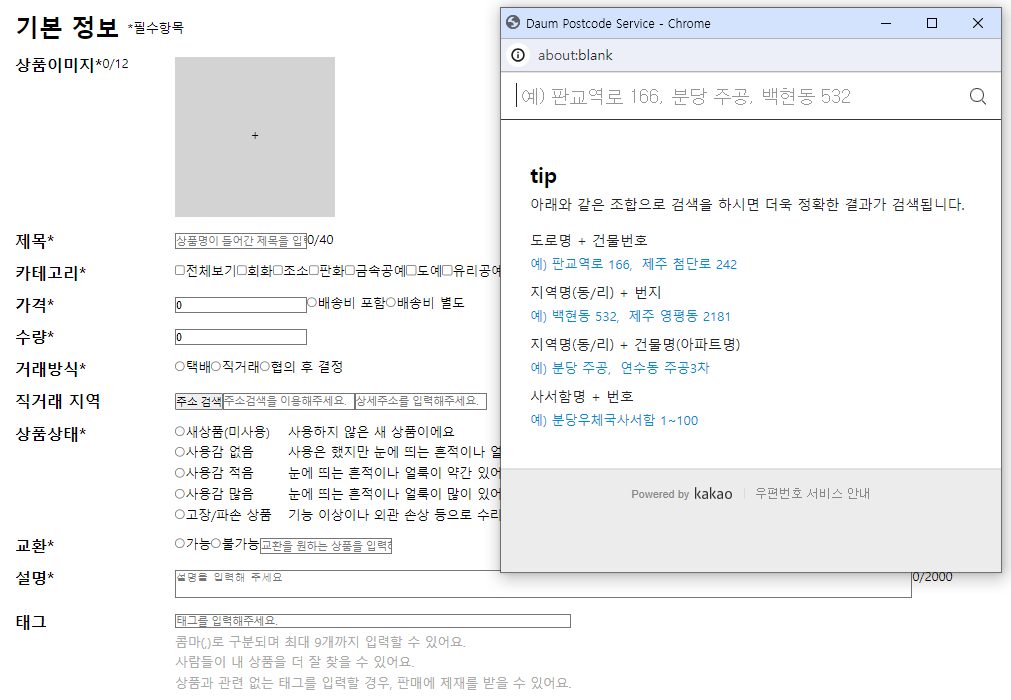
- input 영역이 작아 뒷 부분은 안보이지만 주소 검색 역시 잘 되는 것을 확인할 수 있다.
(빠른 css 작업 요망..)

버튼 활성화 비활성화
- 나는 사용자가 거래방식에서 직거래를 클릭했을 때만 주소를 적을 수 있도록 하고 싶었기 때문에 다른 버튼을 선택하면 비활성화가 되도록 만들기로 했다.
button의 disabled 속성 사용하기
- 버튼에 disabled 속성을 넣고 그 안에 조건을 적어주었더니 활성화/비활성화를 적용하는 것은 아주 쉬웠다.
<div>
<h2>직거래 지역</h2>
<AddressBtn
textRadioValue={textRadioValue}
setTextRadioValue={setTextRadioValue} />
<input readOnly type='text' name='address'
value={textRadioValue.address}
disabled={textRadioValue.deal_type === '택배' || textRadioValue.deal_type === '협의 후 결정'}
onChange={handleOnChangeTextRadioValue}
placeholder='주소검색을 이용해주세요.' />
<input type='text' name='detailAddress'
value={textRadioValue.detailAddress}
disabled={textRadioValue.deal_type === '택배' || textRadioValue.deal_type === '협의 후 결정'}
onChange={handleOnChangeTextRadioValue}
placeholder='상세주소를 입력해주세요.' />
</div>- 이렇게 하면 직거래 외 선택을 했을 때는 비활성화가 되는 것을 확인할 수 있다.
참고
- react-daum-postcode
(1) 공식문서 - https://www.npmjs.com/package/react-daum-postcode
(2) https://velog.io/@tjddmssl/daum-postcode
(3) https://velog.io/@ung6860/%ED%94%84%EB%A1%9C%EC%A0%9D%ED%8A%B8React-kakao-%EC%A3%BC%EC%86%8C-API-%EC%97%B0%EB%8F%99 - 버튼 활성화/비활성화
https://velog.io/@heelieben/React-%EB%B2%84%ED%8A%BC-%ED%99%9C%EC%84%B1%EB%B9%84%ED%99%9C%EC%84%B1%ED%99%94-%EC%9D%B4%EC%8A%88-feat.-%EB%A6%AC%EB%A0%8C%EB%8D%94%EB%A7%81
